Set up new iPhone from old iPhone
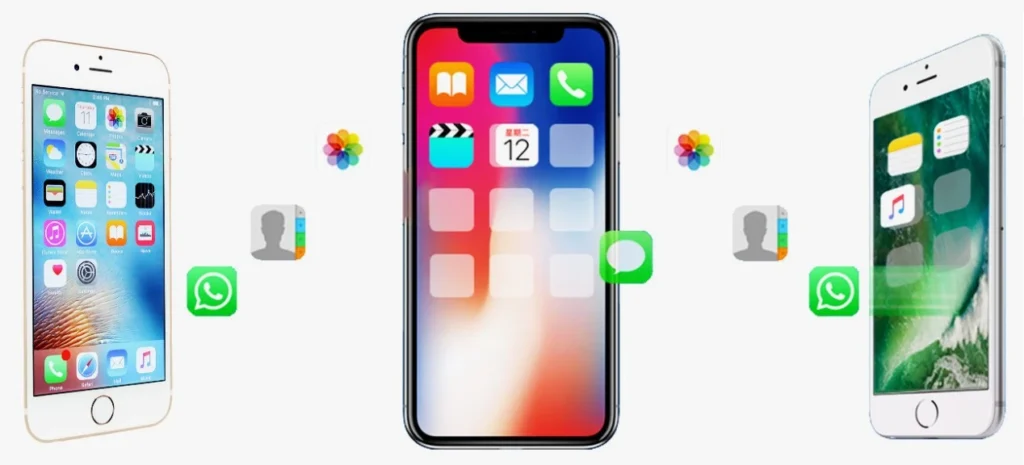
Upgrading to a new iPhone is exciting, but the thought of setting it up can be daunting. Fear not! This comprehensive guide will walk you through the process of transferring your data and settings from your old iPhone to your new one, ensuring a smooth and hassle-free transition. Whether you prefer to transfer directly or use iCloud, this guide covers both methods. This guide will help you set up new iPhone from old iPhone like a pro.
Choosing Your Transfer Method: Quick Start vs. iCloud
There are two primary ways to set up new iPhone from old iPhone: Quick Start and iCloud backup. Each method has its pros and cons, and the best choice for you depends on your individual circumstances.
Quick Start: Direct Device-to-Device Transfer
Quick Start is a fantastic option for those who have both their old and new iPhones readily available. This method allows you to directly transfer your data and settings wirelessly from one device to the other. It’s generally faster than iCloud, especially if you have a lot of data.
- Pros: Fast, direct transfer, no need for cloud storage.
- Cons: Requires both iPhones to be present, may take time for very large data transfers.
iCloud Backup: The Cloud-Based Approach
iCloud backup is a convenient method, especially if you’ve already backed up your old iPhone. You can restore your data and settings from your iCloud backup to your new device. This is also a good option if you no longer have access to your old iPhone.
- Pros: Convenient, can be done without your old iPhone, good for those who regularly back up their devices.
- Cons: Requires an iCloud backup, can be slower than Quick Start, relies on internet speed.
Preparing Your Old iPhone for the Transfer
Before you begin the transfer process, there are a few essential steps you should take on your old iPhone to ensure a smooth transition and protect your data.
Back Up Your Old iPhone (Highly Recommended)
Even if you plan to use Quick Start, it’s highly recommended to create a recent backup of your old iPhone. This serves as a safety net in case anything goes wrong during the transfer process. You can back up your iPhone to iCloud or to your computer using Finder (macOS Catalina or later) or iTunes (Windows).
Update Your Old iPhone to the Latest iOS Version
Ensuring your old iPhone is running the latest version of iOS can help prevent compatibility issues during the transfer. Go to Settings > General > Software Update to check for and install any available updates.
Sign Out of iMessage and FaceTime (Optional, but Recommended for Quick Start)
While not strictly necessary, some users prefer to sign out of iMessage and FaceTime on their old iPhone before using Quick Start. This can help prevent any potential conflicts during the transfer. Go to Settings > Messages > iMessage and toggle it off. Do the same for FaceTime in Settings > FaceTime.
Setting Up Your New iPhone Using Quick Start
If you’ve decided to use Quick Start, follow these steps:
- Turn on your new iPhone: You should see a “Hello” screen.
- Bring your old iPhone close to your new iPhone: A prompt should appear on your old iPhone asking if you want to set up your new iPhone.
- Tap Continue on your old iPhone: An animation will appear on your new iPhone.
- Use your old iPhone to scan the animation on your new iPhone: This will pair the two devices.
- Enter your old iPhone’s passcode on your new iPhone: This verifies your identity.
- Follow the on-screen instructions: You’ll be asked to choose how you want to transfer your data. Select “Transfer from iPhone.”
- Wait for the transfer to complete: This may take some time depending on the amount of data.
Setting Up Your New iPhone Using iCloud Backup
If you’re using an iCloud backup, follow these steps:
- Turn on your new iPhone: You should see a “Hello” screen.
- Follow the on-screen instructions: Select your language and region.
- Connect to Wi-Fi: You’ll need a Wi-Fi connection to restore from iCloud.
- Choose “Restore from iCloud Backup”: This option will be presented during the setup process.
- Sign in to your iCloud account: Use the same Apple ID you used on your old iPhone.
- Choose the most recent backup: Select the backup you created before setting up your new iPhone.
- Wait for the restore process to complete: This can take a considerable amount of time depending on the size of your backup and your internet speed.
After the Transfer: Final Steps
Once the transfer is complete, there are a few final steps to take:
Verify Your Data
Make sure all your data, including photos, contacts, apps, and messages, has been transferred successfully.
Sign in to Your Accounts
You may need to sign in to some of your accounts, such as email and social media.
Customize Your Settings
Adjust your settings to your preferences, such as display settings, notification settings, and privacy settings.
Explore Your New iPhone!
Now that your new iPhone is set up, take some time to explore its features and enjoy your upgrade! Perhaps you’ll be interested in the new features rumored for the next iPhone? Check out our iPhone 17 predictions for a glimpse into the future. Or maybe you’re concerned about security? Learn how to find an iPhone that is offline or turned off.
Troubleshooting Common Issues
Sometimes, you might encounter issues during the setup process. Here are some common problems and their solutions:
Transfer Stuck or Slow
- Check your Wi-Fi connection: Ensure you have a stable and strong Wi-Fi connection.
- Restart both iPhones: A simple restart can often resolve minor glitches.
- Free up storage on your old iPhone: If your old iPhone is low on storage, the transfer may be slow or get stuck.
iCloud Backup Issues
- Check your iCloud storage: Make sure you have enough iCloud storage to restore your backup.
- Check your internet connection: A slow or unstable internet connection can interrupt the restore process.
Activation Problems
- Contact your carrier: There might be an issue with your carrier’s activation system.
Setting up a new iPhone from an old iPhone doesn’t have to be stressful. By following these steps and choosing the method that best suits your needs, you can ensure a seamless and enjoyable transition to your new device. Remember to back up your old iPhone before you begin, and don’t hesitate to reach out to Apple Support if you encounter any difficulties. Happy upgrading!




