Restore iPhone to Factory Settings
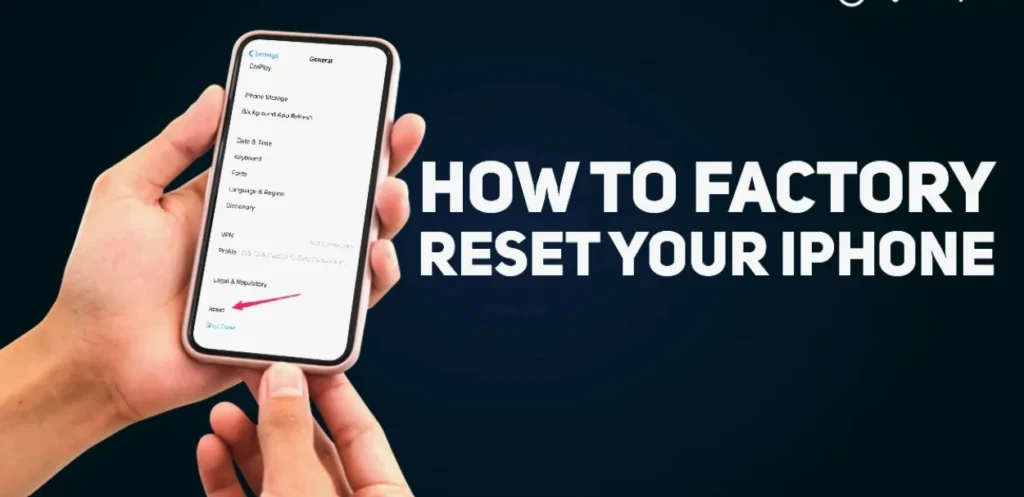
Is your iPhone acting up? Experiencing performance issues, software glitches, or planning to sell your device? Restoring your iPhone to factory settings can often be the solution. This process erases all data and settings, returning your iPhone to its original state as if it were brand new. This comprehensive guide will walk you through the different methods to restore iPhone to factory settings, offering step-by-step instructions, troubleshooting tips, and answers to frequently asked questions.
Why Restore iPhone to Factory Settings?
There are several reasons why you might want to restore iPhone to factory settings:
- Troubleshooting Software Issues: Factory resetting can resolve various software problems, including app crashes, freezing, and performance slowdowns.
- Preparing to Sell or Give Away Your iPhone: This ensures your personal data is completely erased, protecting your privacy.
- Fixing Major System Errors: If your iPhone is experiencing significant issues that other troubleshooting steps haven’t resolved, a factory reset might be necessary.
- Starting Fresh: Sometimes, you might simply want to start with a clean slate and set up your iPhone again from scratch.
Methods to Restore iPhone to Factory Settings
There are several ways to restore iPhone to factory settings, each with its own set of requirements and steps:
1. Restore iPhone to Factory Settings via Settings App (iOS 15 and later)
This is the most common and straightforward method. It’s ideal if your iPhone is functioning relatively normally and you have access to the Settings app.
Steps:
- Back Up Your Data (Highly Recommended): Before proceeding, back up your iPhone to iCloud or your computer using Finder (macOS Catalina or later) or iTunes (Windows). This will allow you to restore your data after the factory reset. Learn more about backing up your iPhone here (Outbound Link).
- Open the Settings App: Locate and tap the Settings app icon on your iPhone’s home screen.
- Navigate to General: Scroll down and tap on “General.”
- Scroll to Transfer or Reset iPhone: Scroll to the bottom and tap on “Transfer or Reset iPhone.”
- Tap on Erase All Content and Settings: Select this option to begin the factory reset process.
- Confirm Your Decision: You’ll be prompted to confirm your choice. Enter your passcode if requested.
- Choose Erase: Tap “Erase” to proceed. Your iPhone will begin the reset process, which may take several minutes.
2. Resetting Older iPhones: A Guide for iOS 14 and Earlier
The process is slightly different for older iOS versions.
Steps:
- Back Up Your Data (Highly Recommended): As always, back up your data before proceeding.
- Open the Settings App: Locate and tap the Settings app icon.
- Navigate to General: Scroll down and tap on “General.”
- Tap on Reset: Scroll down and tap on “Reset.”
- Tap on Erase All Content and Settings: Select this option.
- Confirm Your Decision: Enter your passcode if prompted.
- Choose Erase: Tap “Erase” to start the factory reset.
3. Restore iPhone to Factory Settings via Finder or iTunes (Computer Required)
This method is useful if you can’t access your iPhone’s settings, for example, if it’s disabled.
Steps:
- Connect Your iPhone to Your Computer: Use a Lightning cable to connect your iPhone to your Mac or Windows computer.
- Open Finder (macOS Catalina or later) or iTunes (Windows): If using a Mac with macOS Catalina or later, Finder will be used. For Windows or older macOS versions, use iTunes.
- Put Your iPhone in Recovery Mode: The steps to enter recovery mode vary depending on your iPhone model. You can find detailed instructions for your specific model on Apple’s support website here (Outbound Link).
- Restore Your iPhone: Once your iPhone is in recovery mode, Finder or iTunes will detect it. You’ll be given the option to “Restore.” Click “Restore” to begin the factory reset. This will also install the latest version of iOS.
4. Restore iPhone to Factory Settings via DFU Mode (Advanced)
DFU (Device Firmware Update) mode is a more advanced restore method that can sometimes resolve more complex software issues. It’s similar to recovery mode but goes a step further.
Steps:
- Connect Your iPhone to Your Computer: Use a Lightning cable to connect your iPhone to your Mac or Windows computer.
- Open Finder (macOS Catalina or later) or iTunes (Windows): As with recovery mode, use Finder for newer Macs and iTunes for Windows or older macOS.
- Put Your iPhone in DFU Mode: The process for entering DFU mode is model-specific and can be complex. Refer to Apple’s support website for detailed instructions for your iPhone model here (Outbound Link).
- Restore Your iPhone: Once in DFU mode, Finder or iTunes will detect your iPhone. Click “Restore” to begin the process.
Troubleshooting Tips
- iPhone Won’t Turn On: If your iPhone won’t turn on, try charging it for at least an hour before attempting a restore.
- iPhone is Frozen: Try a force restart. The method varies by iPhone model, so consult Apple’s support website.
- Forgot Your Passcode: If you’ve forgotten your passcode, you’ll need to restore your iPhone using Finder or iTunes in recovery mode.
- Restore Process Stuck: Ensure you have a stable internet connection and try restarting your computer and iPhone.
Restoring your iPhone to factory settings can be a helpful solution for various issues, from software glitches to preparing your device for a new owner. By following the steps outlined in this guide, you can confidently restore iPhone to factory settings and get your device back to its original state. Remember to always back up your data before proceeding to avoid data loss. If you encounter any difficulties, don’t hesitate to contact Apple Support for assistance. We hope this guide has been helpful in your journey to restore iPhone to factory settings. Remember, this process is also sometimes referred to as a factory reset iPhone, so don’t be confused by the different terms.Once you’ve restored your iPhone to factory settings, you’ll need to set it up again from scratch, including configuring your voicemail. For a step-by-step guide, check out our article on how to set up voicemail on your iPhone.
FAQs about Restoring iPhone to Factory Settings
Q: Will restoring my iPhone to factory settings delete everything?
A: Yes, restoring your iPhone to factory settings will erase all data and settings, including photos, videos, apps, contacts, and messages. This is why backing up your data is crucial.
Q: How long does it take to restore iPhone to factory settings?
A: The time it takes varies depending on the amount of data on your iPhone and the method you’re using. It can typically take anywhere from a few minutes to an hour.
Q: Can I restore my iPhone to factory settings without a computer?
A: Yes, you can restore your iPhone to factory settings without a computer using the Settings app, as long as your iPhone is functioning and you know your passcode.
Q: What is the difference between restoring and resetting an iPhone?
A: “Resetting” refers to various options within the Settings app, such as resetting network settings or keyboard dictionary. “Restoring” specifically refers to erasing all content and settings, returning your iPhone to its factory state. This article focuses on how to restore iPhone to factory settings.
Q: How do I back up my iPhone before restoring it?
A: You can back up your iPhone to iCloud or your computer using Finder (macOS Catalina or later) or iTunes (Windows).




