Reset iPhone Passwords: Easy Steps
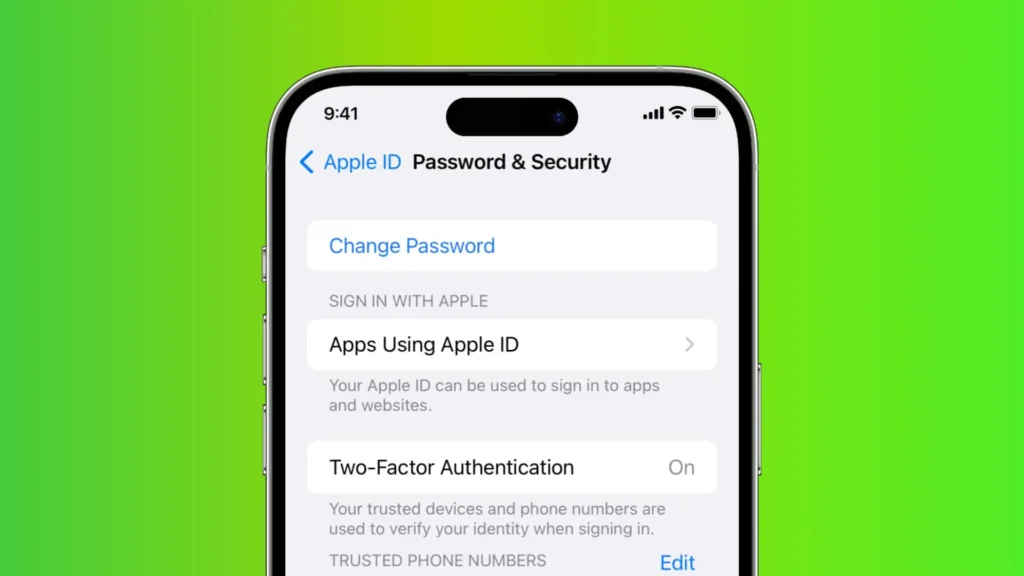
If you’re locked out of your iPhone, whether it’s because you need to reset iPhone passwords or you’ve forgotten your passcode, it can be a major headache. Regaining control of your device and data is essential, and this guide provides the necessary steps to help you reset iPhone passwords and change your iPhone passcode, getting you back to using your device quickly and safely.
Why You Might Need to Reset Your Apple ID Password
Your Apple ID is the key to accessing all Apple services, including iCloud, the App Store, Apple Music, and more. Reasons for needing to reset Apple ID password include:
- Forgotten Password: The most common reason.
- Security Concerns: If you suspect unauthorized access.
- Regular Password Updates: To maintain strong security.
- Account Recovery: When recovering an older or less-used Apple ID.
How to Reset Apple ID Password
Apple provides several methods to reset iPhone passwords, catering to different situations.
1. Using Your iPhone or iPad
If you’re signed in to iCloud on your device, this is the easiest method.
- Go to Settings: Open the Settings app on your iPhone or iPad.
- Tap Your Name: At the top, tap your name to access Apple ID settings.
- Tap “Password & Security”: Select this option.
- Tap “Change Password”: Follow the on-screen instructions to verify your identity and create a new password.
2. Using iforgot.apple.com
If you don’t have access to a signed-in device, use Apple’s account recovery website.
- Visit iforgot.apple.com: Open a web browser on any device and go to iforgot.apple.com.
- Enter Your Apple ID: Type in your Apple ID and click “Continue.”
- Choose a Reset Method:
- Answer Security Questions: If you’ve set up security questions, answer them to verify your identity.
- Receive a Reset Link via Email: Apple will send a reset link to your primary or recovery email address.
- Use Two-Factor Authentication: If enabled, you’ll receive a verification code on your trusted devices.
- Follow the Instructions: Complete the steps to create a new password.
3. Account Recovery
If you’ve forgotten your password and don’t have access to trusted devices or recovery methods, you can initiate account recovery.
- Visit iforgot.apple.com: Follow the initial steps as above.
- Select “Can’t Use Any of These Options”: This will initiate the account recovery process.
- Provide Information: Apple will ask for information to verify your identity.
- Wait for Recovery: This process can take several days, as Apple needs to verify your identity.
Reset Your iPhone Passcode
Your iPhone passcode protects your device from unauthorized access. Here’s how to change it.
1. Changing Your Passcode
- Go to Settings: Open the Settings app.
- Tap “Face ID & Passcode” or “Touch ID & Passcode”: Depending on your iPhone model.
- Enter Your Current Passcode: You’ll need to enter your current passcode to proceed.
- Tap “Change Passcode”: Follow the on-screen instructions.
- Enter Your Old Passcode: Enter your current passcode again.
- Enter Your New Passcode: Choose a new, strong passcode. You can select a 6-digit numeric code, a 4-digit numeric code, a custom numeric code, or a custom alphanumeric code.
2. What to do if you forgot your iPhone passcode.
If you’ve forgotten your iPhone passcode, you’ll need to erase your device.
- Use Recovery Mode: Connect your iPhone to a computer.
- Open Finder (macOS Catalina or later) or iTunes (macOS Mojave or earlier or Windows): Ensure your computer has the latest version.
- Put Your iPhone in Recovery Mode:
- iPhone 8 or later: Press and release the volume up button, press and release the volume down button, then press and hold the side button until you see the recovery mode screen.
- iPhone 7, iPhone 7 Plus: Press and hold the side and volume down buttons simultaneously until you see the recovery mode screen.
- iPhone 6s or earlier: Press and hold the home and side (or top) buttons simultaneously until you see the recovery mode screen.
- Restore Your iPhone: In Finder or iTunes, select “Restore.”
- Set Up Your iPhone: Once the restore is complete, set up your iPhone as new or restore from a backup.
Important Security Tips
- Use Strong Passwords: Create unique, complex passwords for your Apple ID.
- Enable Two-Factor Authentication: This adds an extra layer of security.
- Keep Your Recovery Information Updated: Ensure your recovery email and phone number are current.
- Be Cautious of Phishing: Apple will never ask for your password via email or text.
- Regularly Update Your Device Software: Keep your iPhone and other Apple devices updated with the latest security patches.
Apple’s Support Resources
For further assistance, Apple provides extensive support resources:
- Apple Support Website: support.apple.com
- Apple Support App: Download the app for personalized support.
- Apple Store: Visit an Apple Store for in-person assistance.
Navigating the intricacies of your iPhone doesn’t have to be daunting. From safeguarding your digital identity by knowing how to reset iPhone passwords to ensuring smooth device operation by managing passcodes, each step contributes to a seamless user experience. We’ve explored essential procedures, and it’s clear that with a little know-how, you can confidently manage your device’s security and functionality.
Remember, keeping your iPhone secure and personalized is an ongoing process. Regularly updating your passwords, understanding recovery options, and staying informed about Apple’s latest security features are key. And when it comes to refining your overall iPhone usage, don’t forget the small but significant adjustments that can make a big difference. For instance, if you’ve ever felt the need to tidy up your digital footprint, our guide on how to clear history on iPhone can provide a clear path to managing your browsing data.
Furthermore, customizing your viewing experience can greatly enhance your daily interactions with your device. If you’ve ever wondered about the ins and outs of display adjustments, our article on iPhone screen rotation offers a thorough walkthrough on how to tilt and rotate your display to suit your needs.
And when it comes to the big transitions, like getting a new iPhone, knowing how to transfer your data efficiently is crucial. Our comprehensive guide on iPhone data transfer ensures you can move your precious information seamlessly, allowing you to pick up right where you left off.
FAQ
1. Q: What’s the quickest way to reset my Apple ID password if I’m signed in on my iPhone?
A: The fastest method is to go to Settings, tap your name at the top, select “Password & Security,” and then tap “Change Password.” Follow the on-screen prompts to verify your identity and create a new password.
2. Q: I’ve forgotten my iPhone passcode and can’t access my device. What should I do?
A: If you’ve forgotten your iPhone passcode, you’ll need to erase your device using Recovery Mode. Connect your iPhone to a computer, open Finder (macOS Catalina or later) or iTunes (macOS Mojave or earlier or Windows), and follow the steps to put your iPhone in Recovery Mode and restore it.
3. Q: Can I reset my Apple ID password without using another Apple device?
A: Yes, you can reset your Apple ID password by visiting iforgot.apple.com on any web browser. You can choose to answer security questions, receive a reset link via email, or use two-factor authentication if enabled.
4. Q: How long does the Apple ID account recovery process typically take?
A: The Apple ID account recovery process can vary in length, often taking several days. This is because Apple needs to verify your identity to ensure the security of your account.




