Recover Deleted Photos on iPhone: Easy Steps
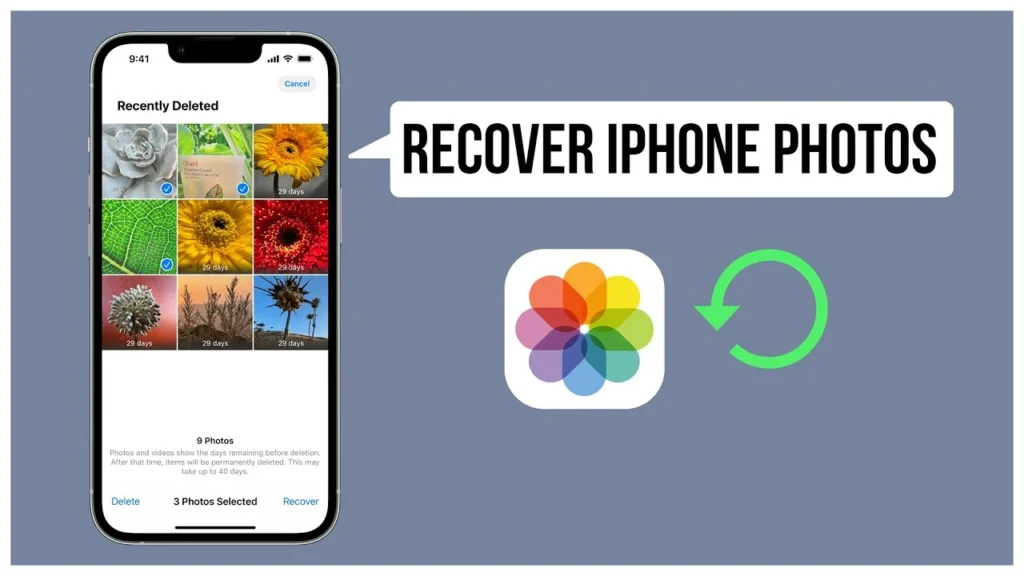
Accidentally deleting cherished photos on your iPhone can be a heart-stopping moment. Whether it’s a family vacation, a special occasion, or just everyday snapshots, those memories are precious. Fortunately, Apple provides several built-in features and methods to recover deleted photos iPhone. This comprehensive guide will walk you through the various ways to retrieve your lost images.
Understanding Photo Deletion on iPhone
Before diving into the recovery methods, it’s essential to understand how photo deletion works on your iPhone. When you delete a photo, it’s not immediately erased from your device. Instead, it’s moved to the “Recently Deleted” album, giving you a window of time to recover it.
Methods to Recover Deleted Photos iPhone
Apple offers multiple methods to recover deleted photos iPhone, ensuring you have options based on your situation and backup practices.
Using the “Recently Deleted” Album
The “Recently Deleted” album is the first place you should look for accidentally deleted photos.
- Accessing the “Recently Deleted” Album:
- Open the “Photos” app.
- Tap the “Albums” tab.
- Scroll down to “Utilities” and tap “Recently Deleted.”
- Recovering Photos:
- In the “Recently Deleted” album, you’ll see photos and videos that have been deleted within the last 30 days.
- Tap “Select” in the top right corner.
- Choose the photos you want to recover.
- Tap “Recover” and confirm.
Recovering Photos from iCloud Backup
If your photos are not in the “Recently Deleted” album, you might be able to recover them from an iCloud backup.
- Checking iCloud Photos:
- Go to “Settings” > “[Your Name]” > “iCloud” > “Photos.”
- Ensure “iCloud Photos” is turned on.
- If your photos were synced with iCloud, they should reappear after some time, assuming you have sufficient iCloud storage.
- Restoring from an iCloud Backup (Requires Reset):
- If you have an iCloud backup from a time when the photos were still on your iPhone, you can restore your device from that backup.
- Note: This will erase all current data on your iPhone and replace it with the backup data.
- Go to “Settings” > “General” > “Transfer or Reset iPhone” > “Erase All Content and Settings.”
- Follow the setup process until you reach the “Apps & Data” screen.
- Select “Restore from iCloud Backup” and choose the relevant backup.
Recovering Photos from a Computer Backup (iTunes/Finder)
If you regularly back up your iPhone to your computer using iTunes (on older macOS) or Finder (on newer macOS), you can restore your photos from these backups.
- Connecting Your iPhone to Your Computer:
- Connect your iPhone to your computer using a USB cable.
- Open iTunes (on older macOS) or Finder (on newer macOS).
- Restoring from a Backup:
- Select your iPhone when it appears in iTunes or Finder.
- Click “Restore Backup” and choose the relevant backup.
- Note: Similar to iCloud backup restoration, this will erase all current data on your iPhone.
Tips for Preventing Photo Loss
Prevention is always better than cure. Here are some tips to avoid losing your precious photos:
- Enable iCloud Photos: Regularly backing up your photos to iCloud ensures they are safe even if your device is lost or damaged.
- Regular Computer Backups: Periodically back up your iPhone to your computer using iTunes or Finder.
- Use Third-Party Backup Apps: Explore apps like Google Photos or Dropbox, which offer automatic photo backup and syncing.
- Be Careful When Deleting: Always double-check before deleting photos, especially when cleaning up your photo library.
Common Questions About Photo Recovery
- Can I recover photos deleted permanently from the “Recently Deleted” album?
- Unfortunately, once photos are deleted from the “Recently Deleted” album, they are generally unrecoverable without specialized data recovery software.
- Does restoring from a backup recover all deleted photos?
- Restoring from a backup will recover photos that were present in the backup. However, any photos taken after the backup was created will be lost.
- Can third-party apps recover deleted photos?
- Some third-party data recovery apps claim to recover deleted photos, but their success rate varies. It’s essential to research and choose reputable apps.
Maintaining Your iPhone’s Health
While photo recovery is crucial, maintaining your iPhone’s overall health is equally important. Ensure your iPhone has a healthy battery by understanding iPhone battery replacement costs and options. Also, enhance your iPhone’s features by learning how to share WiFi password on iPhone and secure your device by managing unwanted calls by reading block numbers on iPhone: spam & unknown calls.
Losing precious photos can be distressing, but with the right knowledge and tools, you can often recover deleted photos iPhone. By utilizing the “Recently Deleted” album, iCloud backups, or computer backups, you can retrieve your lost memories. Regularly backing up your photos and being cautious when deleting them will help prevent future photo loss.




