Parental Lock on iPhone
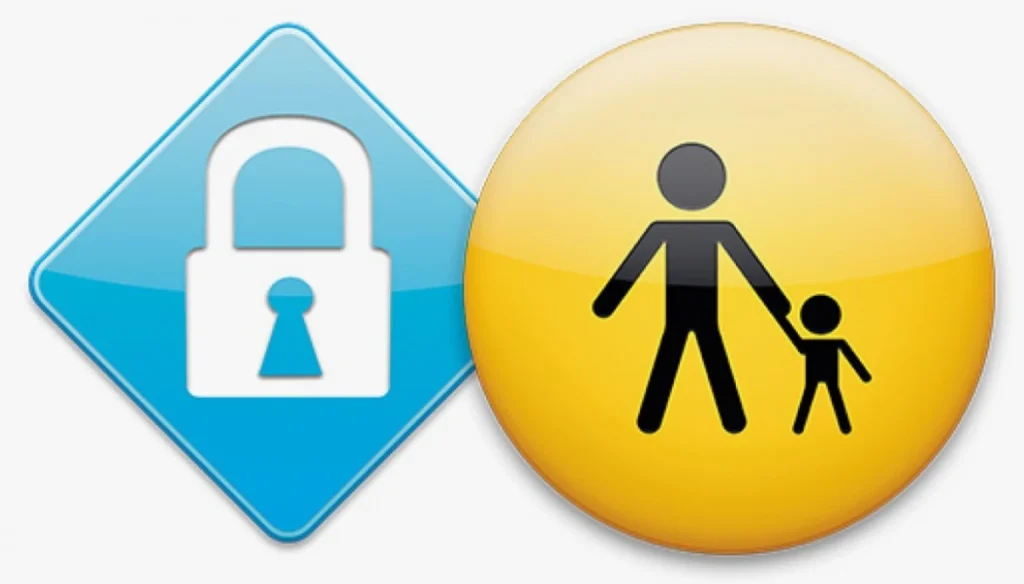
Managing a child’s smartphone usage can be a challenging task, especially with iPhones offering a wide array of features. Thankfully, Apple provides robust parental controls to help parents ensure a safe digital environment. With features like Screen Time, Guided Access, and app restrictions, setting up a parental lock on iPhone has never been easier. In this guide, we’ll walk you through everything you need to know about enabling and customizing parental locks on iPhones.
How to Enable Screen Time
The first step in setting up a parental lock on an iPhone is enabling Screen Time. This feature helps you monitor and control your child’s screen usage.
- Open the Settings app.
- Scroll down and tap on Screen Time.
- Tap Turn On Screen Time and follow the on-screen instructions.
- Set a Screen Time Passcode to prevent your child from making unauthorized changes.
With Screen Time enabled, you can set daily limits, monitor app usage, and restrict content.
Restrict Content with Parental Lock on iPhone
Restricting content ensures your child has access only to age-appropriate material. Here’s how:
- Go to Settings > Screen Time.
- Tap Content & Privacy Restrictions and toggle it on.
- Select Content Restrictions and adjust settings for:
- Apps: Restrict apps by age rating.
- Movies and TV Shows: Block content with higher ratings.
- Books: Restrict explicit content in books and audiobooks.
Where to Manage In-App Purchases for Parental Lock on iPhone
To avoid surprise charges, disable in-app purchases:
- Navigate to Content & Privacy Restrictions.
- Tap iTunes & App Store Purchases.
- Select In-App Purchases and choose Don’t Allow.
This ensures your child won’t make accidental or unauthorized purchases.
Using Guided Access for Parental Lock on iPhone
Guided Access is perfect for keeping your child focused on a single app.
- Open Settings > Accessibility > Guided Access.
- Toggle it on and set a passcode.
- Open the app you want to lock and triple-click the Side Button to start Guided Access.
To exit Guided Access, triple-click the side button and enter your passcode.
How to Prevent Web Content Using Parental Lock on iPhone
Block inappropriate websites with these steps:
- Open Settings > Screen Time.
- Tap Content Restrictions > Web Content.
- Choose Limit Adult Websites or Allowed Websites Only.
- Add specific websites to the allowed or restricted list.
For more tips on managing iOS settings, check out this guide on recovering deleted messages on iPhone.
Restrict Siri Web Search
Siri’s web search can lead to unwanted content. To restrict it:
- Go to Settings > Screen Time > Content Restrictions.
- Scroll to Siri and choose Don’t Allow Web Search Content.
- Disable Explicit Language under Siri settings for added safety.
How to Restrict Game Center
The Game Center’s social features can be distracting or inappropriate for young users. To limit access:
- Open Settings > Screen Time.
- Tap Content Restrictions > Game Center.
- Restrict options like:
- Adding friends
- Multiplayer games
- Screen recording
Turn Off Tracking
Protect your child’s privacy by disabling app tracking:
- Open Settings > Privacy > Tracking.
- Toggle Allow Apps to Request to Track off.
This prevents apps from tracking your child’s activity across the web.
Allow Changes to Privacy Settings
You can prevent your child from modifying privacy settings:
- Go to Settings > Screen Time > Content & Privacy Restrictions.
- Tap Allow Changes.
- Select specific settings (e.g., Location Services, Contacts) and set them to Don’t Allow.
Allow Changes to Other Settings and Features
To prevent your child from altering other settings:
- Open Settings > Screen Time.
- Under Content & Privacy Restrictions, tap Allow Changes.
- Restrict features like:
- Passcode Changes
- Account Changes
- Cellular Data
How to Turn On Focus Mode
Focus Mode minimizes distractions and encourages productivity:
- Open Settings > Focus.
- Tap + to create a custom focus profile or use presets like Do Not Disturb or School.
- Add apps and contacts to the allowed list.
- Enable Share Across Devices to sync Focus Mode across all Apple devices.
Focus Mode ensures your child’s attention remains on tasks without interruptions. For insights on iOS updates, read our article on iOS 18.3.1 release and features. Apple’s official guide to Screen Time. Parental lock on iPhone is a powerful tool for managing your child’s screen time, content access, and privacy. By leveraging features like Screen Time, Guided Access, and content restrictions, you can create a safer, more controlled digital environment for your child.




