Orange Dot on iPhone: Your Privacy Guide
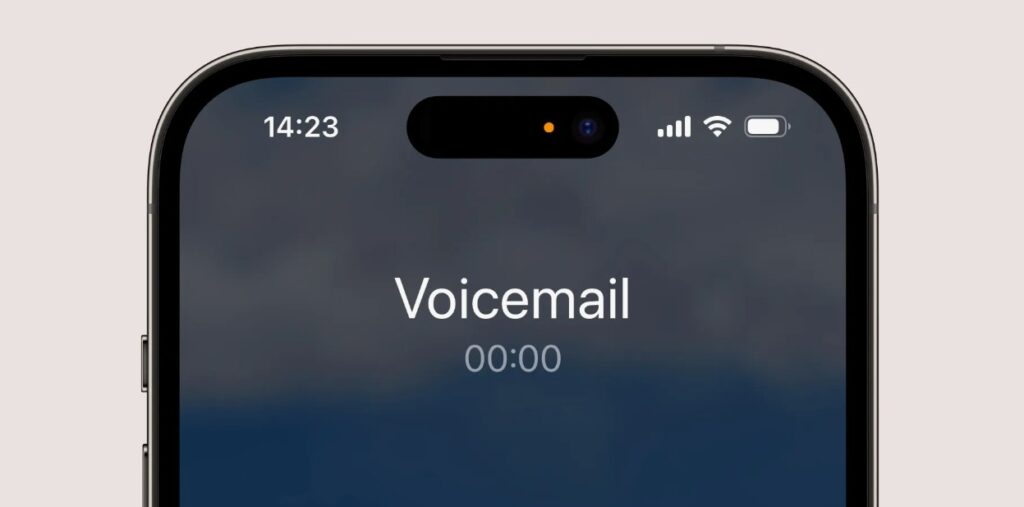
Have you ever noticed a small orange dot appearing at the top of your iPhone screen, near the battery indicator? This seemingly insignificant dot holds a vital role in protecting your privacy. It’s a key indicator within iOS, signaling that an app is actively using your microphone. Understanding what this orange dot means and how it functions is crucial for maintaining control over your personal information. This comprehensive guide will delve into the intricacies of the orange dot, exploring its purpose, its behavior, and the steps you can take to manage app permissions and safeguard your privacy.
What Does the Orange Dot Mean on Your iPhone?
The orange dot on your iPhone is a privacy indicator introduced by Apple as part of its ongoing commitment to user security. It appears whenever an app is actively accessing your microphone. This serves as a clear visual cue, alerting you that your microphone is live and potentially recording audio. The orange dot is designed to be highly visible, ensuring that you are aware of when an app is using this sensitive hardware. This transparency is essential for empowering users to make informed decisions about app permissions and data usage.
Why Does the Orange Dot Appear?
The orange dot appears specifically when an app is using your iPhone’s microphone. This could be for a variety of legitimate reasons, such as:
- Making calls: When you’re on a phone call, the Phone app needs access to your microphone to transmit your voice.
- Recording audio: Apps like Voice Memos or voice recorders require microphone access to capture sound.
- Using voice assistants: When you activate Siri or another voice assistant, the microphone listens for your commands.
- Participating in video calls: Video conferencing apps use both your camera and microphone for communication.
- Using voice-to-text features: Dictating messages or using voice input in apps requires microphone access.
However, the orange dot can also appear in less obvious situations. Some apps might request microphone access even if it’s not immediately apparent why. This is where the orange dot becomes especially important, as it alerts you to potential privacy concerns.
How Can I Manage Microphone Access for Apps?
Apple provides granular control over app permissions, allowing you to manage which apps have access to your microphone. Here’s how you can check and adjust these settings:
- Open the Settings app: Locate the gray icon with gears and tap on it.
- Navigate to Privacy & Security: Scroll down and tap on “Privacy & Security.”
- Select Microphone: You’ll see a list of various privacy settings. Tap on “Microphone.”
- Review the app list: You’ll see a list of all the apps that have requested access to your microphone.
- Toggle permissions: Next to each app, you’ll find a toggle switch. You can turn the switch on to grant access or off to revoke it.
By regularly reviewing these settings, you can ensure that only trusted apps have permission to use your microphone. If you notice an app using the microphone that you don’t expect, you can immediately revoke its access.
What Should I Do if I See the Orange Dot Unexpectedly?
If you see the orange dot when you’re not actively using an app that you expect to be using the microphone, it’s a good idea to investigate further. Here are some steps you can take:
- Check recent app usage: Think about which apps you’ve used recently. It’s possible that an app is still running in the background and using the microphone.
- Review app permissions: Go to the Microphone settings (as described above) and see which apps have microphone access. Revoke access for any apps that you don’t trust or that don’t need microphone access.
- Force-quit apps: If you suspect an app is misbehaving, you can force-quit it. This will stop the app from running in the background. To force quit, double-click the Home button (or swipe up from the bottom and pause on iPhones without a Home button) to see recently used apps, then swipe the app preview up and off the screen.
- Restart your iPhone: Sometimes, a simple restart can resolve software glitches. To restart your iPhone, press and hold the side button (and a volume button on some models) until the “slide to power off” slider appears.
The Importance of Privacy Indicators
The orange dot is a critical component of Apple’s privacy framework. It provides users with real-time feedback about app activity, empowering them to make informed decisions about their privacy. By being aware of the orange dot and understanding its meaning, you can take control of your microphone access and protect your personal information. This commitment to transparency and user control is what sets Apple apart in the realm of data privacy.
Beyond the Orange Dot: Other Privacy Features
While the orange dot focuses specifically on microphone usage, iOS offers a range of other privacy features to protect your data. These include:
- Green Dot (Camera): Similar to the orange dot, a green dot appears when an app is actively using your camera.
- App Tracking Transparency: This feature allows you to control whether apps can track your activity across other apps and websites.
- Location Services: You can manage which apps have access to your location data.
- Privacy Labels: App Store listings now include privacy labels that detail what data the app collects and how it’s used.
By utilizing these features in conjunction with an understanding of the orange dot, you can significantly enhance your privacy on your iPhone.
Staying Informed About iOS Updates
Apple regularly releases iOS updates that include new privacy features and enhancements. It’s essential to stay informed about these updates to ensure you’re taking advantage of the latest privacy protections. You can find information about recent iOS releases, such as iOS 18.3.1, and its features on sites like Scentla. Staying up-to-date with these releases is a crucial step in maintaining your digital security.
Troubleshooting Common iPhone Issues
While the orange dot itself isn’t usually an issue, sometimes it can coincide with other problems, such as iMessage not working. If you’re experiencing issues with iMessage, you can find helpful troubleshooting tips on Scentla. Addressing these related issues can ensure a smoother and more secure user experience.
Finding Apple Support
If you have concerns about the orange dot or other privacy-related matters, or need support with your Apple devices, finding an Apple Store near you can be helpful. You can easily find an Apple Store using Google Maps, as explained in this article: How to Find an Apple Store Near Me on Google Maps. Apple Store staff can provide expert advice and assistance with your Apple products.
Conclusion: Embracing Privacy on Your iPhone
The orange dot on your iPhone is a small but powerful tool for protecting your privacy. By understanding its significance and taking advantage of the privacy controls available in iOS, you can ensure that your personal information remains safe and secure. Remember to regularly review your app permissions, stay informed about iOS updates, and don’t hesitate to seek support when needed. By being proactive about your privacy, you can enjoy the full functionality of your iPhone while maintaining control over your data. This proactive approach, combined with awareness of features like the orange dot iPhone indicator, allows users to navigate the digital world with greater confidence and peace of mind.




