iPhone Wi-Fi Password: Find It Easily
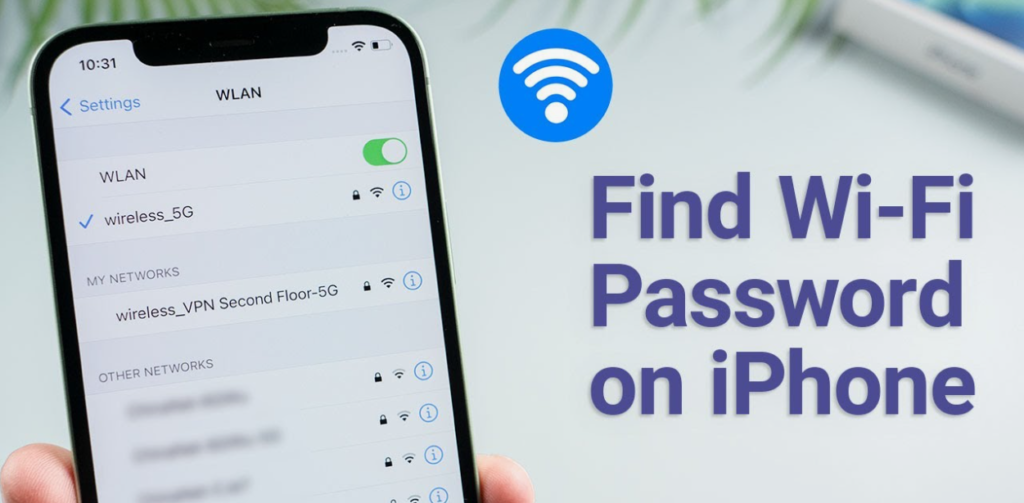
In today’s connected world, having access to Wi-Fi is crucial. Whether you’re at home, in a café, or at a friend’s place, knowing your Wi-Fi password is essential for seamless connectivity. But what happens when you forget the password of a network your iPhone is already connected to? This guide will walk you through the various methods to find your iPhone Wi-Fi password, ensuring you stay connected without any hassle. Before diving into the methods, it’s important to understand how iPhones handle Wi-Fi passwords and network credentials. Apple prioritizes security, so directly viewing saved Wi-Fi passwords isn’t straightforward. However, with the right tools and settings, you can retrieve them and manage your wireless network access codes.
Essential Requirements for Viewing Saved Wi-Fi Keys on iOS
- The methods discussed here primarily apply to iOS 16 and later versions, where Apple introduced significant improvements in password management and viewing stored Wi-Fi network keys.
- Enable iCloud Keychain on your iPhone and other Apple devices to sync and share Wi-Fi access codes.
- Sign in with the same Apple ID on devices to share or view the network password.
- Use Face ID or Touch ID authentication to view passwords, ensuring only authorized users access and reveal saved Wi-Fi details.
Methods to Retrieve Your iPhone’s Wireless Network Password
Using iCloud Keychain to iPhone Wi-Fi Password
Essentially, the most reliable way to find your iPhone Wi-Fi password is through iCloud Keychain. Moreover, this feature securely stores your Wi-Fi passwords and syncs them across your Apple devices, consequently enabling easy access to stored network passwords.
- Enable iCloud Keychain for password storage
- Go to “Settings” on your iPhone.
- Tap on your name at the top.
- Select “iCloud.”
- Toggle ‘Passwords & Keychain’ on.
- Accessing Saved Network Passwords Through Settings
- Open the “Settings” app.
- Tap “Wi-Fi”.
- Find the Wi-Fi network you’re connected to, and tap the (i) icon.
- Tap the password field. Your iPhone will prompt you to authenticate with Face ID or Touch ID.
- Your iPhone will reveal the password, showing the wireless network key.
Sharing iPhone Wi-Fi Password with Nearby Apple Devices
iOS offers a convenient way to share Wi-Fi credentials with nearby Apple devices, facilitating easy wireless network password sharing.
- Prerequisites for Password Sharing: Ensuring Device Compatibility:
- Both devices must be running iOS 11 or later.
- Bluetooth and Wi-Fi must be enabled on both devices.
- Both devices must be in close proximity.
- Both devices must have each other’s contact information saved, enabling secure Wi-Fi password transfer.
- Steps to Share Wireless Access Codes: Initiating Network Password Sharing:
- On the device with the saved Wi-Fi password, ensure it’s unlocked and connected to the Wi-Fi network.
- On the other device, select the Wi-Fi network from the list of available networks.
- A prompt will appear on the first device asking if you want to share the Wi-Fi password.
- Tap “Share Password.”
- The second device will automatically connect to the Wi-Fi network, receiving the Wi-Fi network access information.
Viewing Wi-Fi Passwords on a Mac
If iCloud Keychain syncs your Wi-Fi passwords with your Mac, you can view them there, providing an alternate method to view stored wireless credentials.
- Launching Keychain Access: Accessing Stored Passwords on Mac:
- On your Mac, open “Keychain Access” (you can find it using Spotlight search).
- Locating the Wireless Network Password: Finding Saved Network Data:
- In the Keychain Access app, select “System” from the Keychains list and “Passwords” from the Category list.
- Search for the name of the Wi-Fi network.
- Displaying the Network Credentials: Revealing the Wi-Fi Password:
- Double-click on the Wi-Fi network name.
- Check the “Show Password” box.
- Enter your Mac’s administrator password when prompted.
- The Wi-Fi password will be displayed, showing the network’s security key.
Resolving Common Issues with iPhone Network Passwords
Troubleshooting iCloud Keychain Sync Problems
If your Wi-Fi passwords aren’t syncing, try the following to resolve iCloud password synchronization issues:
- Ensure both devices are signed in with the same Apple ID.
- Check that iCloud Keychain is enabled on all devices.
- Restart your devices.
- Check your internet connection.
Resolving Wi-Fi Password Sharing Failures
If you’re having trouble sharing Wi-Fi passwords, these steps can help solve wireless password sharing problems:
- Verify that Bluetooth and Wi-Fi are enabled on both devices.
- Ensure both devices are in close proximity.
- Check that both devices have each other’s contact information saved.
- Make sure both devices have the latest IOS updates.
Enhancing Your iPhone’s Security and Network Safety
While accessing your iPhone Wi-Fi password is essential, maintaining robust security is equally important. For additional security tips, consider exploring these resources:
Optimizing iPhone Setup and Network Connectivity
Properly setting up your iPhone and network connections can, indeed, prevent future password issues. Therefore, for help with iPhone setup, refer to this guide:
Ultimately, finding your iPhone Wi-Fi password doesn’t have to be a daunting task. Indeed, by utilizing iCloud Keychain and the password-sharing feature, you can easily access and share your network credentials. However, remember to prioritize security and keep your devices updated to ensure smooth and secure connectivity. Therefore, by following these steps, you can confidently manage your Wi-Fi passwords and stay connected wherever you go. By following these steps, you can confidently manage your Wi-Fi passwords and stay connected wherever you go. These steps, you can confidently manage your Wi-Fi passwords and stay connected wherever you go.




