iPhone MAC Address: A Complete Guide
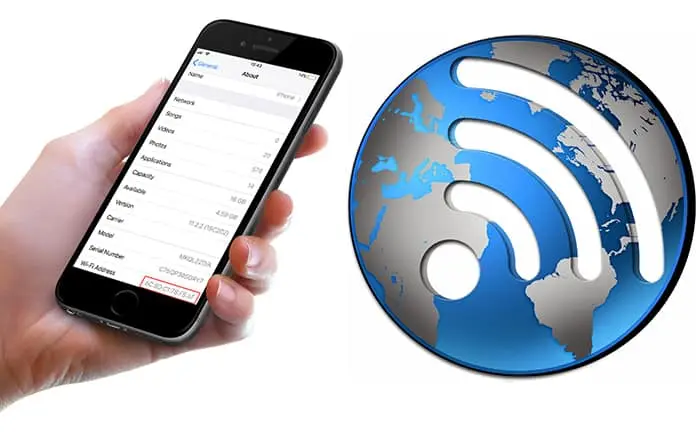
Your iPhone MAC Address, or Media Access Control address, is a unique identifier assigned to your device’s network interface. Think of it as your iPhone’s digital fingerprint when it connects to a network. Unlike your IP address, which changes depending on the network you’re on, your MAC address is intended to be a permanent, hardware-level identifier. However, with the introduction of privacy features, things have become a bit more complex. This blog will guide you through everything you need to know about your iPhone MAC Address.
What is a MAC Address and Why Does it Matter?
A MAC address is a 12-character hexadecimal code, typically displayed in pairs separated by colons (e.g., 00:1A:2B:3C:4D:5E). It’s used by network devices, such as routers, to identify and communicate with specific devices on a local network.
- Network Security: Routers can use MAC address filtering to control which devices are allowed to connect to the network.
- Troubleshooting: Network administrators use MAC addresses to diagnose and resolve network connectivity issues.
- Device Identification: In some cases, MAC addresses can be used to track or identify specific devices.
How to Find Your iPhone MAC Address
Before diving into randomization, let’s explore how to find your iPhone MAC address. Here’s a simple step-by-step guide:
- Open the Settings app on your iPhone.
- Tap on “General”.
- Select “About”.
- Scroll down to “Wi-Fi Address”.
- You’ll find your MAC address displayed here.
This “Wi-Fi Address” is the currently in use MAC address. If you notice that you are connected to a router, and then your routers device listing shows a different mac address, it is very likely because of the mac address randomization feature within Iphones.
The Rise of MAC Address Randomization
Apple introduced MAC address randomization to enhance user privacy. When this feature is enabled, your iPhone generates a different MAC address for each Wi-Fi network you connect to. This prevents network operators and other parties from tracking your device across multiple networks.
- Privacy Protection: Randomization significantly reduces the ability of Wi-Fi networks to track your movements.
- Enhanced Security: It mitigates the risk of being identified by your device’s unique MAC address.
Why Your iPhone MAC Address Might Differ on Your Router
If you’ve noticed that the MAC address displayed on your router’s device list doesn’t match the one shown in your iPhone’s settings, it’s likely due to randomization.
- The router will log the randomized MAC address.
- Your iPhone displays the “true” hardware MAC address in the “About” settings.
Turning MAC Address Randomization On or Off
You can easily toggle MAC address randomization in your iPhone’s Wi-Fi settings:
- Open the Settings app.
- Tap on “Wi-Fi”.
- Tap the “i” icon next to the Wi-Fi network you want to adjust.
- Toggle the “Private Wi-Fi Address” switch on or off.
When you turn off “Private Wi-Fi Address,” your iPhone will use its hardware MAC address for that specific network.
Common Questions and Concerns
- iPhone MAC Address Starts With…: MAC addresses are assigned by manufacturers, and the first few digits indicate the vendor. However, due to randomization, relying on the first digits for identification is unreliable.
- iPhone MAC Address Keeps Changing: This is normal if randomization is enabled. Your iPhone will generate new MAC addresses for different Wi-Fi networks.
- iPhone MAC Address Checker: There are no reliable online tools that can definitively “check” your iPhone’s MAC address, as it can change. It is best to review the settings within the phone.
- iPhone MAC Address Changer: While some third-party apps claim to change MAC addresses, they are generally ineffective and potentially harmful on iPhones. Apple’s built-in randomization feature is the recommended way to manage MAC addresses.
- iPhone MAC Address Lookup: Due to mac address randomization, online lookup tables, for use on an Iphone mac address, will likely produce unreliable results.
- iPhone MAC Address Reddit: Online forums, like Reddit, can offer user experiences and troubleshooting tips, but they are not official sources of information.
- iPhone MAC Address Wi-Fi: The MAC address is specifically used for Wi-Fi connections.
- iPhone MAC Address Settings: All MAC address related settings are found within the phones Wifi connections, by pressing the “i” icon next to the individual Wifi network.
- iPhone MAC Address Format: As previously stated, the format consists of 12 hexadecimal characters, seperated by colons.
Implications and Best Practices
- Home Networks: For home networks, where privacy is less of a concern, you might choose to disable randomization for easier device management. This is very useful when wanting to setup Parental control features within your router.
- Public Wi-Fi: In public Wi-Fi environments, it’s highly recommended to keep randomization enabled to protect your privacy.
- Corporate Networks: Some corporate networks may require you to disable randomization for security and access control purposes.
Helpful Iphone Related information
Remember you can enhance your Iphones functionaility, and connections, by using features such as, mirroring your iphone screen to a tv. Also, for users in remote locations, consider connectivity options such as Starlink on an iphone. And for peace of mind, be sure to keep your device safe, by learning about Applecare theft and loss policies. Understanding your iPhone MAC Address and its randomization feature is crucial for maintaining privacy and managing network connectivity. By following the steps outlined in this guide, you can confidently navigate your iPhone’s network settings and ensure optimal security.
Deep Dive into iPhone MAC Address Security
The implementation of MAC address randomization by Apple significantly bolsters iPhone security, particularly in the context of Wi-Fi networks. However, it’s essential to understand the nuances of this feature and how it contributes to overall device protection.
Mitigating Tracking and Surveillance
One of the primary security benefits of MAC address randomization is its ability to thwart tracking and surveillance. Traditionally, retailers, public spaces, and even malicious actors could track devices by their unique MAC addresses. This allowed for the creation of profiles based on movement and network usage. By generating a randomized MAC address for each network, iPhones effectively mask their true identity, making it considerably harder to track user behavior across multiple locations.
- Retail Surveillance: Stores often use Wi-Fi tracking to monitor customer traffic and behavior. Randomization disrupts this practice, safeguarding user privacy.
- Public Wi-Fi Risks: Public Wi-Fi networks are notorious for security vulnerabilities. Randomization reduces the risk of being tracked or identified by malicious actors on these networks.
- Privacy from ISPs: While ISPs can still track IP addresses, MAC address randomization adds an extra layer of privacy by obscuring device identity at the local network level.
Enhancing Security Against Network Attacks
Beyond tracking, MAC address randomization also contributes to enhanced security against various network attacks.
- MAC Address Spoofing Mitigation: While attackers can still attempt MAC address spoofing, randomization makes it more difficult to target specific devices or maintain persistent access.
- Reduced Risk of Man-in-the-Middle Attacks: Although not a direct defense, randomization makes it harder for attackers to correlate device activity across different networks, potentially hindering man-in-the-middle attacks.
- Protection Against Rogue Access Points: Malicious actors sometimes set up rogue access points to capture user data. Randomization makes it harder for these access points to track or identify specific devices.
Limitations and Considerations
While MAC address randomization offers significant security benefits, it’s not a silver bullet.
- Limited Scope: Randomization primarily addresses privacy concerns at the local network level. It doesn’t protect against other forms of online tracking, such as IP address tracking or browser fingerprinting.
- Potential for Inconvenience: In some cases, randomization can cause issues with network connectivity or device management, particularly in environments that rely on MAC address filtering.
- Reliance on User Awareness: The effectiveness of randomization depends on users enabling and maintaining the feature. Users who disable it for convenience may expose themselves to increased security risks.
- Network Admin Concerns: Network administrators who rely on MAC address filtering for security within their own networks may have issues with this feature.
Best Practices for iPhone MAC Address Security
To maximize the security benefits of MAC address randomization:
- Keep Randomization Enabled: Unless there’s a specific reason to disable it, keep the “Private Wi-Fi Address” setting enabled.
- Be Cautious on Public Wi-Fi: Exercise caution when connecting to public Wi-Fi networks, even with randomization enabled.
- Regularly Update iOS: Apple frequently releases security updates that address vulnerabilities and enhance privacy features. Keeping your iPhone’s operating system up to date is crucial.
- Use a VPN: Consider using a Virtual Private Network (VPN) to further enhance your online privacy and security.
- Understand Network Specific Needs: If you are on a home network, or a work network, understand the needs of the network, and adjust the setting as needed.




