iPhone Call Forwarding
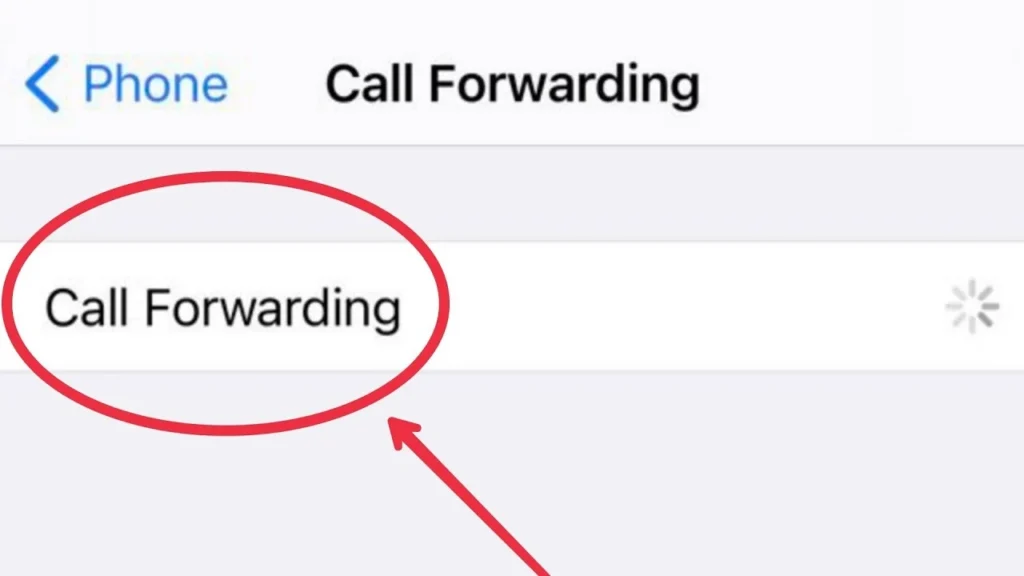
Staying connected is crucial in today’s fast-paced world. Whether you’re juggling multiple devices, traveling, or simply want to ensure you never miss an important call, iPhone call forwarding can be a lifesaver. This comprehensive guide will walk you through everything you need to know about setting up and managing call forwarding on your iPhone. We’ll cover different forwarding options, troubleshooting tips, and answer frequently asked questions.
What is iPhone Call Forwarding?
iPhone call forwarding, also known as call divert or call redirect, is a feature that allows you to automatically redirect incoming calls to a different phone number. This can be incredibly useful in various situations. Imagine you’re in a meeting and can’t answer your iPhone. With call forwarding, all incoming calls can be instantly routed to your office line or another mobile phone. This ensures you don’t miss any critical communication.
Different Types of iPhone Call Forwarding
Your iPhone offers several call forwarding options, giving you flexibility in how you manage your calls:
- Forward All Calls: This option redirects all incoming calls to the designated number, regardless of whether you’re available to answer.
- Forward When Busy: This activates forwarding only when you’re already on another call.
- Forward When No Answer: If you don’t answer your iPhone within a certain time frame, calls will be forwarded.
- Forward When Unreachable: This option forwards calls when your iPhone is switched off, has no signal, or is in airplane mode.
How to Activate iPhone Call Forwarding
Activating Call Forwarding on Your Phone is a straightforward process. Follow these simple steps:
- Open the Settings app on your iPhone.
- Tap on Phone.
- Select Call Forwarding.
- Toggle the Call Forwarding switch to the green “on” position.
- Enter the phone number to which you want to forward your calls.
- Tap Back to save your settings.
How to Deactivate iPhone Call Forwarding
Disabling call forwarding is just as easy:
- Go to the Settings app.
- Tap on Phone.
- Select Call Forwarding.
- Toggle the Call Forwarding switch to the grey “off” position.
Troubleshooting Common iPhone Call Redirection Issues
While setting up iPhone call forwarding is usually seamless, you might occasionally encounter some issues. Here are a few common problems and their solutions:
- Call Forwarding Not Working: Ensure that the number you’re trying to forward calls to is correct and active. Check your cellular network connection. Sometimes, restarting your iPhone can resolve temporary glitches. Contact your carrier if the issue persists.
- Cannot Deactivate Call Forwarding: Try toggling the call forwarding switch on and off a few times. Again, restarting your iPhone might help. If you still can’t deactivate it, contact your carrier.
- Call Forwarding Charges: Some carriers may charge for call forwarding services. Check with your carrier to understand their pricing policies.
Benefits of Using iPhone Call Redirection
iPhone call forwarding provides numerous advantages:
- Improved Accessibility: Ensures you never miss important calls, even when you’re unable to answer your iPhone.
- Increased Productivity: Manage calls more efficiently by routing them to the most appropriate device or person.
- Enhanced Flexibility: Stay connected regardless of your location or device availability.
- Seamless Communication: Maintain a consistent line of communication without interruptions.
Using Call Forwarding for Business
iPhone call forwarding is particularly beneficial for business professionals. It allows you to:
- Maintain a Professional Image: Forward calls to a dedicated business line or receptionist.
- Provide Consistent Customer Service: Ensure that customer calls are always answered, even after business hours.
- Improve Team Collaboration: Route calls to team members based on their availability or expertise.
Exploring Other iPhone Call Management Features
Beyond Call forwarding, your Phone offers other helpful call management features:
- Call Waiting: Allows you to receive notifications of incoming calls while you’re already on a call.
- Do Not Disturb: Silences incoming calls and notifications when you need to focus.
- Visual Voicemail: Provides a visual list of your voicemail messages, allowing you to listen to them in any order.
Tips for Effective Call Forwarding Usage
To maximize the benefits of call forwarding, consider these tips:
- Choose the Right Forwarding Option: Select the forwarding type that best suits your needs.
- Inform Contacts: Let your contacts know that you’re using call forwarding to avoid confusion.
- Regularly Check Forwarding Settings: Ensure that your forwarding settings are accurate and up-to-date.
- Monitor Call Forwarding Usage: Keep track of your call forwarding usage to manage costs and optimize your communication strategy.
iPhone call forwarding is a powerful tool for managing your calls and staying connected. By understanding the different forwarding options and following the steps outlined in this guide, you can easily set up and manage call forwarding on your iPhone. Whether you’re a busy professional, a frequent traveler, or simply want to ensure you never miss an important call, Call forwarding can enhance your communication experience and improve your overall productivity. Don’t hesitate to explore the other call management features available on your iPhone to further optimize your communication strategy. While call forwarding ensures you don’t miss calls, sometimes you might want to let a call go to voicemail. Beyond call forwarding, your iPhone offers other helpful call management features, such as Do Not Disturb. Learn more about how to use Do Not Disturb on iPhone to silence unwanted calls and notifications. Make sure you have voicemail set up on your iPhone so you can retrieve messages later. If you’re still having trouble with call forwarding after trying the above steps, you might consider restoring your iPhone to factory settings. However, be sure to back up your data first, as this will erase everything on your device.




