iPhone Backup: Secure Your Data Effortlessly
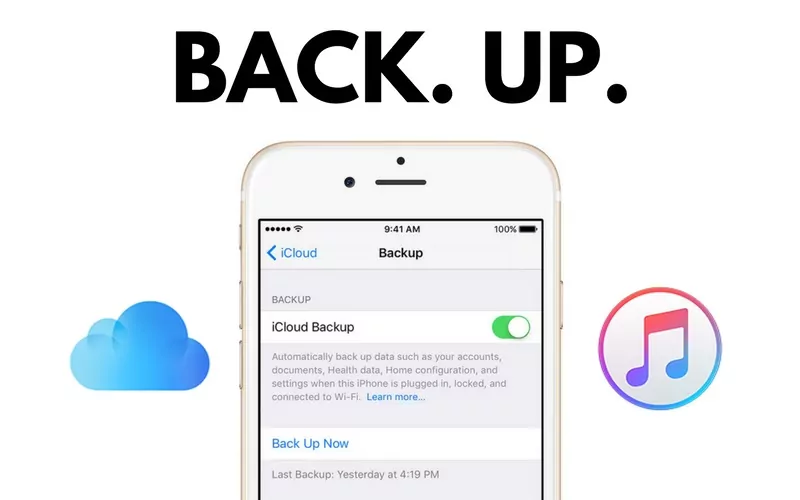
In today’s digital age, our iPhones hold a wealth of valuable information, from cherished photos and important contacts to essential documents and app data. Creating a reliable iPhone backup is crucial to protect this data from unexpected loss due to device damage, theft, or software issues. This comprehensive guide will explore the various methods of backing up your iPhone, including iCloud and computer backups, and provide step-by-step instructions to ensure your data is safe and secure.
Why is an iPhone Backup Essential?
An iPhone backup serves as a safety net, allowing you to restore your data and settings in case of unforeseen circumstances. Here are some key reasons why backing up your iPhone is essential:
- Data Protection: Prevents the loss of valuable data, such as photos, videos, contacts, and messages.
- Device Replacement: Simplifies the process of transferring your data to a new iPhone.
- Software Issues: Enables you to restore your iPhone after a software crash or update failure.
- Accidental Deletion: Allows you to recover accidentally deleted files or data.
- Peace of Mind: Provides assurance that your data is safe and recoverable.
iPhone iCloud Backup: Seamless Wireless Backup
iCloud backup is a convenient and wireless method to back up to iCloud. Here’s how to do it:
- Connect to Wi-Fi: Ensure your iPhone is connected to a stable Wi-Fi network.
- Access iCloud Settings: Go to Settings > [Your Name] > iCloud.
- Enable iCloud Backup: Tap “iCloud Backup” and toggle it on.
- Back Up Now: Tap “Back Up Now” to initiate an immediate backup. Alternatively, enable “iCloud Backup” to allow automatic backups when your iPhone is connected to Wi-Fi, plugged into power, and locked.
- Manage Storage: If you receive a notification about insufficient iCloud storage, you can manage your storage by tapping “Manage Storage” and deleting unnecessary backups or upgrading your iCloud storage plan.
iPhone Computer Backup: Local Backup Using Finder or iTunes
For a local backup, you can use your computer to computer backup iPhone. Here’s how:
Using Finder (macOS Catalina or Later):
- Connect Your iPhone: Connect your iPhone to your Mac using a USB cable.
- Open Finder: Open Finder on your Mac.
- Select Your iPhone: Select your iPhone from the sidebar under “Locations.”
- Trust This Computer: If prompted, tap “Trust” on your iPhone.
- Select “Back up all of the data on your iPhone to this Mac.”
- Click “Back Up Now.”
- Encrypt Local Backup (Optional): Check the box to encrypt your backup for added security.
Using iTunes (macOS Mojave or Earlier, Windows):
- Connect Your iPhone: Connect your iPhone to your computer using a USB cable.
- Open iTunes: Open iTunes on your computer.
- Select Your iPhone: Click the iPhone icon in the top-left corner.
- Trust This Computer: If prompted, tap “Trust” on your iPhone.
- Select “This Computer” under “Backups.”
- Click “Back Up Now.”
- Encrypt Local Backup (Optional): Check the box to encrypt your backup for added security.
Restoring Your iPhone from a Backup
If you need to restore your iPhone from a backup, follow these steps:
Restoring from iCloud Backup:
- Erase Your iPhone: Go to Settings > General > Transfer or Reset iPhone > Erase All Content and Settings.
- Set Up Your iPhone: Follow the on-screen instructions until you reach the “Apps & Data” screen.
- Select “Restore from iCloud Backup.”
- Sign in to iCloud: Sign in with your Apple ID and password.
- Choose a Backup: Select the most recent backup from the list.
- Wait for Restoration: Wait for the restoration process to complete.
Restoring from Computer Backup:
- Connect Your iPhone: Connect your iPhone to your computer using a USB cable.
- Open Finder (macOS Catalina or Later) or iTunes (macOS Mojave or Earlier, Windows).
- Select Your iPhone: Select your iPhone from the sidebar or click the iPhone icon.
- Click “Restore Backup.”
- Choose a Backup: Select the most recent backup from the list.
- Click “Restore.”
- Wait for Restoration: Wait for the restoration process to complete.
Tips for Effective iPhone Backups
To ensure your iPhone backup is effective and reliable, consider these tips:
- Regular Backups: Schedule regular backups to ensure your data is always up-to-date.
- Check Storage Space: Monitor your iCloud and computer storage space to avoid running out of room.
- Use Strong Passwords: Encrypt your computer backups with strong passwords for added security.
- Verify Backups: Periodically verify that your backups are successful and accessible.
- Multiple Backups: Consider using both iCloud and computer backups for redundancy.
- Turn off Automatic app updates if you are worried about data usage while backing up to Icloud. Check out this article for more information: How to Turn Off Automatic App Updates on iPhone
- Drop a pin on iphone to remember where you backed up your iphone if you are in a location that is not your home. Drop a Pin on iPhone: Easy Location Sharing
- Use the camera timer to take perfect photos of your iphone backup process for your records. iPhone Camera Timer Perfect Selfies Group Shots
Troubleshooting Common Backup Issues
If you encounter issues while backing up your iPhone, here are some common problems and their solutions:
- Insufficient Storage: Delete unnecessary files or upgrade your iCloud storage plan.
- Backup Errors: Ensure your iPhone and computer are running the latest software versions.
- Slow Backup: Connect to a faster Wi-Fi network or use a wired connection for computer backups.
- Backup Not Completing: Restart your iPhone and computer, and try again.
- Corrupted Backup: If a backup is corrupted, try restoring from an older backup.
The Importance of Data Security
Backing up your iPhone is not just about convenience; it’s also about data security. By creating regular backups, you can protect your personal information from unauthorized access and ensure that your data is recoverable in case of a security breach.
Creating a reliable iPhone backup is essential for safeguarding your digital life. Whether you choose to back up to iCloud or use your computer, following the steps and tips outlined in this guide will ensure your data is safe and secure. Regular backups provide peace of mind and protect your valuable information from unexpected loss.




