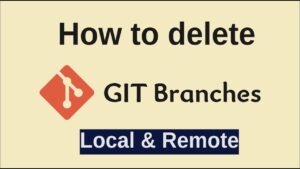How to Undo the Most Recent Local Commits in Git

When working with Git, it’s common to make mistakes or need to revise recent commits. Luckily, Git provides powerful tools to undo changes. This article will guide you through the various methods to undo the most recent local commits in Git, ensuring your workflow stays smooth and error-free.
What Is Git and Why Do You Need to Undo Commits?
Git is a distributed version control system that helps developers track changes, collaborate, and maintain code integrity. However, mistakes can happen — perhaps you’ve committed the wrong files or made changes to the wrong branch. Undoing commits allows you to fix these errors without disrupting your project.
Methods to Undo the Most Recent Local Commits
There are several ways to undo commits in Git, depending on what you’re trying to achieve. Let’s break down the methods:
1. Using git reset
git reset is a powerful command that lets you undo commits by moving the HEAD pointer to a previous commit. There are three types of resets:
- Soft Reset
- Mixed Reset
- Hard Reset
Example: Undo the Most Recent Commit
# Undo the most recent commit but keep changes in the staging area
git reset --soft HEAD~1
# Undo the most recent commit and unstage changes
git reset --mixed HEAD~1
# Undo the most recent commit and discard changes permanently
git reset --hard HEAD~1Explanation:
- Soft Reset: Retains your changes in the staging area, allowing you to amend or re-commit them.
- Mixed Reset: Removes changes from the staging area but keeps them in your working directory.
- Hard Reset: Discards all changes, so use it cautiously.
2. Using git revert
If you’ve already shared your changes with others or pushed your commit, use git revert to undo it without rewriting history. This is a safer method because it creates a new commit to undo the changes, leaving the original commit intact.
Example: Revert the Most Recent Commit
# Undo the most recent commit by creating a new commit
git revert HEAD
# Undo the last two commits
git revert HEAD~1 HEAD~2Tip: Use this method when working collaboratively to avoid disrupting your team’s workflow.
3. Amending the Last Commit
If you need to modify the most recent commit rather than remove it, use git commit --amend. This is helpful for small fixes, such as correcting a typo in the commit message or adding forgotten files.
Example: Amend the Last Commit
# Add forgotten files
git add .
# Amend the previous commit
git commit --amend
# Modify the commit message only
git commit --amend -m "Updated commit message"Note: Avoid amending commits that have already been pushed to a shared repository.
4. Using git stash Before Resetting
If you’re unsure about discarding changes, stash them first. This way, you can retrieve them later if needed.
Example: Stash Changes and Reset
# Stash changes
git stash
# Reset the commit
git reset --hard HEAD~1
# Apply stashed changes
git stash popTip: Stashing ensures that your work is not lost during the reset process.
When to Use Each Method
git reset(Soft or Mixed): Ideal for local changes that haven’t been pushed.git reset --hard: Use cautiously for irreversible resets.git revert: Best for undoing changes that have been pushed to a remote repository.git commit --amend: Perfect for quick fixes to the last commit.
Precautions When Undoing Commits
- Avoid Rewriting History on Shared Branches: Commands like
git resetandgit commit --amendcan rewrite history, which might cause conflicts if others have already pulled your changes. - Use
git revertfor Pushed Changes: This ensures the original commit remains intact and avoids disrupting team workflows. - Double-Check Before Using
--hard: Always confirm you’re okay with losing changes before usinggit reset --hard. - Create Backups: Before running any destructive command, make a backup of your branch using
git branch backup-branch-name.
Common Mistakes and How to Fix Them
Accidentally Resetting Too Far
If you’ve reset too many commits, you can recover using the reflog.
# View the reflog
git reflog
# Reset to a specific commit
git reset --soft HEAD@{1}Pushing a Reset Commit
If you’ve pushed a reset commit, force push to update the remote branch:
# Force push the changes
git push --forceWhen using git reset, it is important to understand how it works to safely undo the most recent local commits in Git without causing unintended consequences. Undoing the most recent local commits in Git is a crucial skill for developers. Whether you need to rewrite history with git reset, create a safe reversal with git revert, or amend a commit for small fixes, Git offers flexible options for every scenario. By understanding these methods and using them cautiously, you can maintain a clean, error-free Git history and work efficiently on your projects.