How to Turn Off Automatic App Updates on iPhone
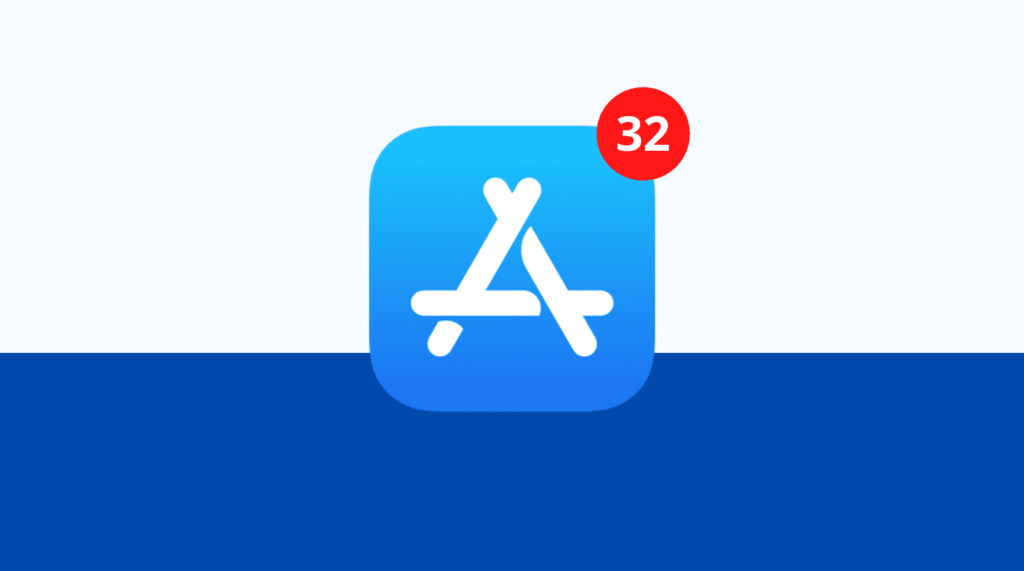
Automatic app updates on iPhone ensure that your apps stay up-to-date with the latest features, bug fixes, and security patches. However, some users prefer to disable this feature for various reasons, such as saving data, preserving battery life, or preventing unintended changes to their favorite apps. In this guide, we’ll walk you through how to turn off automatic app updates on iPhone step by step.
Why Turn Off Automatic App Updates on iPhone?
Before disabling automatic updates, it’s essential to understand why you might want to do so:
- Save Mobile Data: Updates can be large, consuming a significant amount of data.
- Preserve Battery Life: Frequent updates running in the background can drain your battery.
- Avoid Unwanted Updates: Some updates may remove features or change the app interface in ways you don’t like.
- Control When to Update: Manually updating allows you to check app reviews before installing new versions.
How to Turn Off Automatic App Updates on iPhone
Follow these simple steps to turn off automatic app updates on your iPhone:
Step1: Open iPhone Settings
- Unlock your iPhone and go to the Settings app.
- Scroll down and tap on App Store.
Step2: Disable Automatic Updates
- Under the Automatic Downloads section, find App Updates.
- Toggle off the switch next to App Updates.
Step3: Manage Cellular Data for Updates (Optional)
If you want to prevent app updates from using your mobile data:
- In the same App Store settings menu, locate Cellular Data.
- Toggle off Automatic Downloads to restrict updates to Wi-Fi only.
How to Manually Update Apps on iPhone
Once automatic updates are disabled, you can manually update apps whenever you choose:
- Open the App Store on your iPhone.
- Tap on your profile icon in the top-right corner.
- Scroll down to see pending updates.
- Tap Update All or update individual apps as needed.
Benefits of Manual App Updates
- Better Control: Decide which apps to update and when.
- Avoid Buggy Updates: Wait for user feedback before installing a new version.
- Save Data & Battery: Update apps when connected to Wi-Fi and charging.
Related iPhone Settings You Might Want to Adjust
If you’re turning off automatic updates, you may also want to check these related settings:
Turn Off Automatic iOS Updates
- Open Settings > General > Software Update.
- Tap Automatic Updates and toggle off Download iOS Updates and Install iOS Updates.
Disable Background App Refresh
- Open Settings > General > Background App Refresh.
- Select Off or Wi-Fi Only to prevent apps from updating in the background using mobile data.
FAQs
1. Can I turn off automatic updates for specific apps?
No, iOS does not allow selective automatic updates. You must disable automatic updates for all apps and update them manually.
2. Will disabling automatic updates affect app performance?
No, but outdated apps may not work correctly with new iOS versions, so it’s advisable to update periodically.
3. Can I schedule updates for a specific time?
No, but you can update manually at your convenience when connected to Wi-Fi.
4. Do I need to restart my iPhone after turning off automatic updates?
No, changes take effect immediately without requiring a restart.
Turning off automatic app updates on iPhone gives you greater control over when and how your apps update. Whether you’re looking to save data, preserve battery life, or avoid unexpected changes, disabling auto-updates ensures that you stay in charge.
For more useful iPhone guides, check out:




