How to Share WiFi Password on iPhone
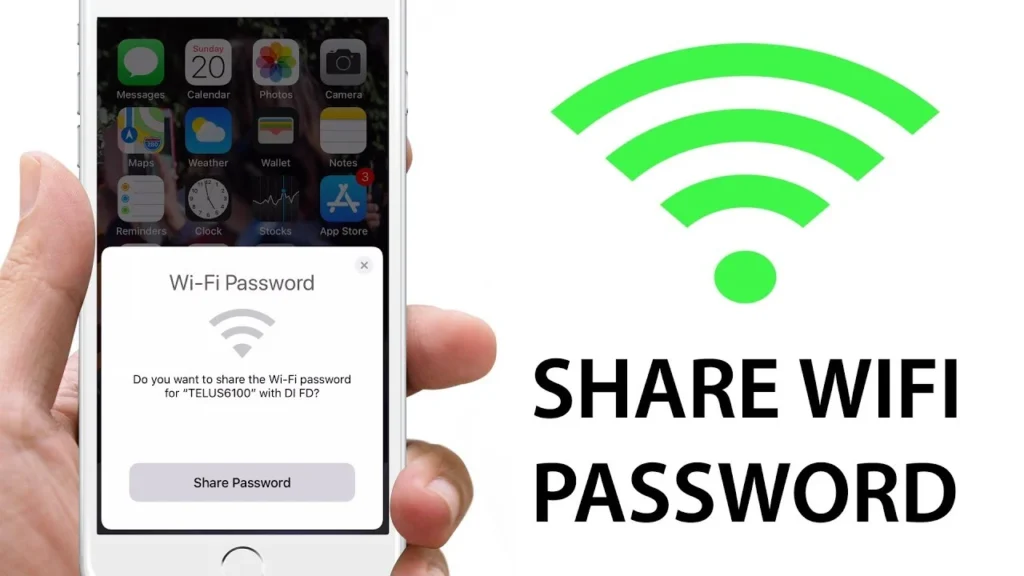
Sharing your WiFi password from an iPhone is incredibly simple, thanks to Apple’s built-in feature. Whether you have guests at home or need to connect a new device, iPhones allow password sharing with just a few taps. In this guide, we’ll show you how to share WiFi password on iPhone, troubleshoot issues, and ensure secure connections.
How Does iPhone WiFi Password Sharing Work?
Apple has made it convenient to share WiFi passwords without revealing them directly. The process relies on Bluetooth and Apple ID synchronization. When two Apple devices are near each other, one can send the WiFi password to the other, eliminating the need for manual input.
Simple Steps How to Share WiFi Password on iPhone
Step 1: Enable Bluetooth and WiFi
Before sharing the WiFi password, ensure that:
- First, both devices have WiFi and Bluetooth enabled
- Additionally, Turn off Personal Hotspot.
Step 2: Sign in to iCloud
For password sharing to work smoothly:
- Both devices should be signed in to iCloud.
- The recipient’s Apple ID must be saved in your Contacts.
Step 3: Bring the Devices Close
- Place both iPhones (or an iPhone and iPad/Mac) near each other.
- The receiving device should select the WiFi network you want to share.
Step 4: Share the Password
- A popup message will appear on the iPhone already connected to WiFi, asking if you want to share the password.
- Tap “Share Password”.
- The password will be sent instantly, and the receiving device will connect automatically.
Troubleshooting How to Share WiFi Password on iPhone
If the password sharing prompt does not appear, try the following:
1. Restart Both Devices
A simple restart can resolve temporary glitches preventing WiFi password sharing.
2. Update iOS
- Make sure both devices are running the latest iOS version.
- Go to Settings > General > Software Update.
3. Check Apple ID and Contacts
- Verify that the recipient’s Apple ID is saved in your Contacts.
- Ensure both devices are signed into iCloud.
4. Turn Off and On WiFi/Bluetooth
- Go to Settings > WiFi and toggle it off and on.
- Do the same for Bluetooth.
Security Tips for How to Share WiFi Password on iPhone
When sharing WiFi passwords, keep these security tips in mind:
- Only share with trusted contacts.
- Keep iOS updated to prevent security vulnerabilities.
- Disable sharing after use to prevent unauthorized access.
For more iPhone tips and troubleshooting, check out:
Sharing a WiFi password on iPhone is fast and secure. By following these steps, you can easily connect your Apple devices without manually entering passwords. If you run into issues, simple troubleshooting steps can quickly resolve them. Always prioritize security to ensure safe connections.




