How to Restart iPhone: Complete Guide to Soft & Force Resets
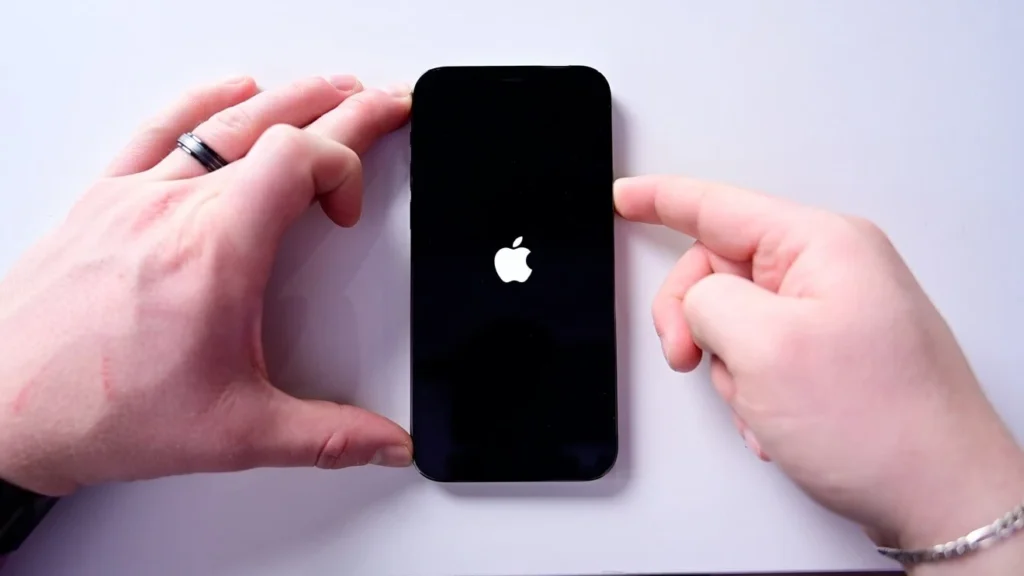
Has your iPhone ever frozen, become unresponsive, or started acting strangely? A simple restart can solve many common issues without needing to visit an Apple Store or reset your device completely. Whether you need to perform a standard restart or a force restart (sometimes called a hard reset), this comprehensive guide will walk you through every method for all iPhone models.
Restarting your iPhone is a basic troubleshooting step that can resolve numerous issues, from app crashes to connectivity problems. Think of it as giving your device a fresh start by clearing temporary memory and reloading the operating system.
Why You Might Need to Restart Your iPhone
Before we dive into the how-to, let’s understand why restarting your iPhone can be necessary:
- An app is frozen or not responding
- The iPhone screen is stuck or unresponsive
- Your iPhone is running slower than usual
- Battery is draining unusually quickly
- Bluetooth or Wi-Fi connectivity issues
- After installing a new iOS update
- Strange glitches or unexpected behavior
A restart is often the first troubleshooting step recommended by tech support for a reason — it works remarkably well for resolving temporary software issues without losing any data.
Standard Restart vs. Force Restart
There are two main ways to restart an iPhone:
Standard Restart (Soft Reset)
A standard restart involves shutting down your iPhone normally and then turning it back on. This method is preferred when your iPhone is responsive and you can use the touchscreen.
Force Restart (Hard Reset)
A force restart is necessary when your iPhone is frozen, unresponsive, or the screen doesn’t work. This method uses physical buttons to restart the device without requiring touchscreen interaction. Despite the name “hard reset,” this process doesn’t erase any data from your iPhone.
How to Perform a Standard Restart on iPhone
The standard restart process varies slightly depending on your iPhone model:
For iPhone X, 11, 12, 13, 14, 15 and newer models:
- Press and hold either volume button and the side button simultaneously
- Drag the “slide to power off” slider to the right
- Wait about 30 seconds for your iPhone to shut down completely
- Press and hold the side button until you see the Apple logo
For iPhone SE (2nd or 3rd generation), 8, 7, or 6:
- Press and hold the side (or top) button until the power off slider appears
- Drag the slider to turn off your device
- Wait about 30 seconds for a complete shutdown
- Press and hold the side button again until the Apple logo appears
A standard restart clears the device’s RAM and terminates all running processes, giving your iPhone a clean slate when it powers back up.
How to Force Restart iPhone (By Model)
When your iPhone isn’t responding to touch or the standard restart method doesn’t work, a force restart is your next option. The procedure varies significantly between iPhone models:
Force Restart iPhone 15, 14, 13, 12, 11, X, XS, XR, 8, or SE (2nd/3rd gen):
- Press and quickly release the volume up button
- Press and quickly release the volume down button
- Press and hold the side button
- Release when the Apple logo appears (typically 10-20 seconds)
Force Restart iPhone 7 or iPhone 7 Plus:
- Press and hold both the volume down button and the side button at the same time
- Release both buttons when the Apple logo appears (about 10 seconds)
Force Restart iPhone 6s, 6s Plus, or SE (1st generation):
- Press and hold both the home button and the side (or top) button simultaneously
- Release both buttons when the Apple logo appears (about 10 seconds)
It’s important to follow these steps precisely. The timing matters, especially for newer models with the quick volume up/down sequence before holding the side button.
What to Do When a Force Restart Doesn’t Work
If your iPhone doesn’t respond to a force restart, try these additional troubleshooting steps:
- Charge your iPhone: Connect it to a charger for at least 15 minutes in case the battery is completely drained.
- Try a different charger and cable: Sometimes the charging equipment may be faulty.
- Check for physical damage: Examine your iPhone for signs of water damage or screen damage that might prevent normal function.
- Connect to a computer: Plug your iPhone into a computer with iTunes or Finder (macOS Catalina or later). Your computer might be able to detect and restore the device.
- Contact Apple Support: If all else fails, you may need professional assistance.
Common Issues Solved by Restarting Your iPhone
Restarting your iPhone can resolve numerous day-to-day problems:
- App freezing or crashing: A restart clears the RAM and gives apps a fresh environment.
- Battery drain issues: Sometimes background processes get stuck, consuming battery. Secure your iPhone data with password managers to prevent unauthorized access that might cause battery drain.
- Network connectivity problems: Wi-Fi, Bluetooth, or cellular data issues often resolve after a restart.
- Slow performance: Temporary files and processes can accumulate and slow down your device.
- Keyboard glitches: When your keyboard becomes unresponsive or shows unexpected behavior.
- Camera not working: If your camera app freezes or shows a black screen.
- Notification issues: When notifications don’t appear or sound properly.
When to Use Recovery Mode Instead of a Restart
While restarting solves many issues, some situations require more advanced solutions like Recovery Mode:
- Your iPhone is stuck in a boot loop (continuously restarts)
- iOS update failed or became corrupted
- iPhone is completely frozen and won’t respond to a force restart
- You need to downgrade to a previous iOS version
Recovery Mode is a more significant troubleshooting step that might involve data loss, so always try regular and force restarts first. If you’re concerned about privacy, learn how to hide text messages on your iPhone to protect sensitive information before attempting any advanced reset procedures.
Best Practices for iPhone Maintenance
Regular maintenance can reduce the need for frequent restarts:
- Keep iOS updated: Software updates often contain bug fixes that improve stability.
- Manage storage space: Having sufficient free storage helps your iPhone run smoothly.
- Close unused apps: Though iOS manages memory well, manually closing unused apps can help in some situations.
- Restart periodically: Even when not experiencing issues, restarting your iPhone weekly can help maintain performance.
- Manage background processes: Limit the number of apps running in the background with location services or background refresh.
- Clean your charging port: Dust and debris in the charging port can cause connectivity issues that might manifest as software problems.
If you enjoy customizing your iPhone experience, check out how to download YouTube videos on iPhone for offline viewing.
Automatic Restart Features in iOS
Recent iOS versions include features that can automatically restart certain functions:
- Auto Reset Network Settings: In Settings > General > Reset, you can reset network settings if you’re having persistent connectivity issues.
- Offload Unused Apps: iOS can automatically remove unused apps while preserving their data when storage space runs low.
- Background App Refresh: This feature closes and refreshes apps in the background, similar to what happens during a restart.
Knowing how to restart your iPhone properly is an essential skill for any iOS user. Whether you’re performing a standard restart or a force restart, these procedures are safe and won’t delete your data. They’re often the simplest and most effective first step in troubleshooting almost any iPhone issue.
Remember that different iPhone models require different button combinations for force restarts, so be sure to follow the specific instructions for your device. When standard troubleshooting fails, don’t hesitate to seek professional help from Apple Support or an authorized service provider.
By mastering these restart techniques, you’ll be able to resolve many common iPhone issues on your own, saving time and potentially avoiding unnecessary repairs or replacements.




