How to Lock Apps on iPhone: A Comprehensive Guide
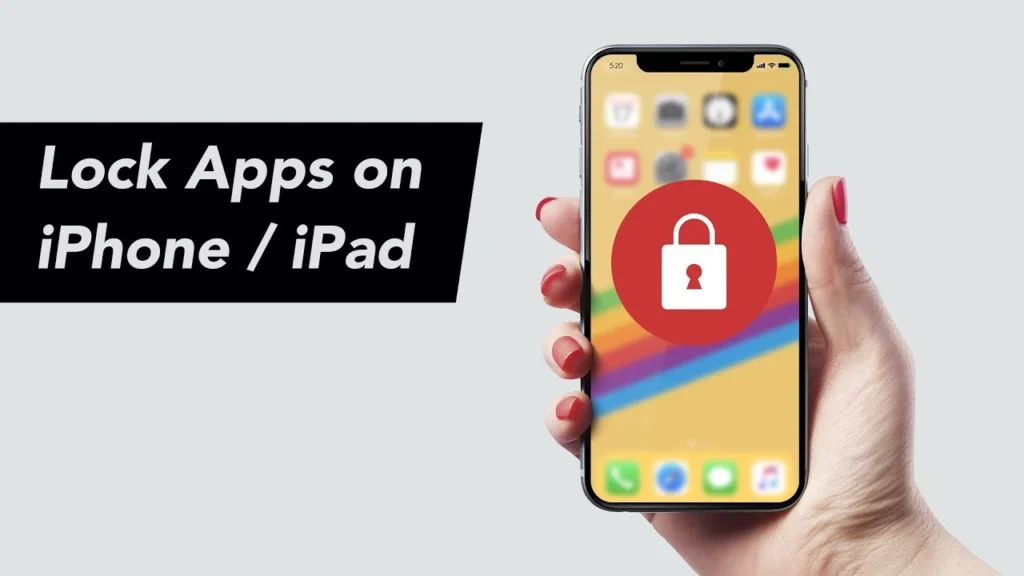
Locking apps on your iPhone is a crucial step in maintaining privacy and security. Whether you want to prevent children from accessing certain games or keep sensitive information away from prying eyes, Apple offers several built-in tools to help you control app access. This guide will walk you through the various methods available, explaining how to lock apps on your iPhone effectively.
Why Lock Apps on Your iPhone?
Before diving into the “how-to,” let’s explore why locking apps is so important:
- Privacy: Our phones hold a wealth of personal information, from photos and messages to banking details. Locking apps adds a layer of security, safeguarding this data from unauthorized access.
- Parental Control: Parents can use app locks to restrict their children’s access to age-inappropriate content or limit their screen time.
- Security: Locking apps can prevent others from tampering with your settings or accessing sensitive accounts if your phone is lost or stolen.
- Focus and Productivity: If you find yourself easily distracted by certain apps, locking them can help you stay focused on tasks at hand.
Methods to Lock Apps on iPhone
While the iPhone doesn’t offer a direct “app lock” feature in the traditional sense, it provides several workarounds to achieve similar results. Here are the primary methods:
1. Using Screen Time for App Limits
Screen Time is a powerful built-in feature that allows you to monitor and manage your app usage. While it doesn’t completely “lock” apps, it can effectively restrict access by setting time limits. Once the limit is reached, the app will be blocked, requiring a passcode to continue using it.
Here’s how to use Screen Time to set app limits:
- Open Settings: Go to the “Settings” app on your iPhone.
- Tap on Screen Time: Scroll down and select “Screen Time.”
- Turn On Screen Time: If you haven’t already, tap “Turn On Screen Time.”
- See All Activity: Tap “See All Activity” to view your usage statistics.
- Set Up App Limits: Tap on “App Limits.”
- Add a Limit: Tap “Add Limit” and select the app(s) you want to restrict. You can choose specific apps or categories like “Social Networking” or “Games.”
- Set the Time Limit: Choose the daily time limit you want to allow for the selected app(s).
- Set a Passcode (Optional): For added security, especially if you’re setting limits for children, set a Screen Time passcode. This will prevent anyone from changing the limits without the passcode.
Once the time limit is reached, the app icon will be grayed out, and a message will appear stating that the time limit has been reached. You can choose to ignore the limit for 15 more minutes, or enter your Screen Time passcode to continue using the app.
2. Guided Access for Single App Lockdown
Guided Access is designed to help individuals with disabilities stay focused on a single task. However, it can also be used to “lock” your iPhone to a single app, preventing access to anything else. This is particularly useful for lending your phone to someone for a specific purpose.
Here’s how to use Guided Access:
- Enable Guided Access: Go to “Settings” > “Accessibility” > “Guided Access” and toggle it on. You can also set a passcode for Guided Access here.
- Open the App: Open the app you want to lock.
- Triple-Click the Side or Home Button: Triple-click the side button (on iPhones with Face ID) or the Home button (on iPhones with a Home button) to activate Guided Access.
- Adjust Settings (Optional): You can adjust settings like disabling certain buttons or touch areas.
- Start Guided Access: Tap “Start” in the top right corner.
- End Guided Access: Triple-click the side or Home button again and enter your Guided Access passcode.
3. Restrictions (Content & Privacy Restrictions)
While not strictly for locking individual apps, Content & Privacy Restrictions offer a way to manage access to certain features and content. This can be helpful for parental control or restricting access to specific apps like Safari or the App Store.
Here’s how to use Restrictions:
- Go to Settings: Open the “Settings” app.
- Tap on Screen Time: Select “Screen Time.”
- Tap on Content & Privacy Restrictions: Choose “Content & Privacy Restrictions” and toggle it on.
- Customize Restrictions: You can now restrict access to various features, including specific apps, app downloads, and in-app purchases. You can also restrict certain content like explicit music or movies.
4. Third-Party Apps (Use with Caution)
While Apple doesn’t officially endorse third-party app lockers, some apps claim to offer this functionality. However, exercise caution when using such apps, as they may pose security risks or compromise your privacy. Research thoroughly and read reviews before installing any third-party app locker. It is generally recommended to stick with Apple’s built-in methods.
Additional Tips for iPhone Security
Beyond locking apps, here are some additional tips to enhance your iPhone’s security:
- Use a Strong Passcode: Choose a complex passcode that is difficult to guess.
- Enable Face ID or Touch ID: This adds an extra layer of biometric security.
- Keep Your Software Updated: Regularly update your iOS to patch security vulnerabilities.
- Be Careful with Public Wi-Fi: Avoid using public Wi-Fi for sensitive activities like banking.
- Manage App Permissions: Review the permissions you grant to apps and revoke any unnecessary access.
- Regularly Back Up Your iPhone: In case of data loss, ensure you have a recent backup. You can learn more about restoring your iPhone to factory settings here: Restore iPhone to Factory Settings
- Find My iPhone: Enable Find My iPhone to locate your device if it’s lost or stolen. This can also help you find your device even if it’s offline: How to Find an iPhone that is Offline or Turned Off
- Email Security: Ensure your email accounts are secure. For help with setting up email on your iPhone, check out this guide: How to Add an Email to iPhone
While a dedicated “lock apps” feature doesn’t exist on the iPhone, the methods outlined above, especially Screen Time and Guided Access, provide effective ways to manage app access and enhance your privacy. By combining these tools with other security best practices, you can create a more secure and personalized experience on your iPhone. Remember to regularly review your settings and app permissions to maintain optimal security and control.




