How to Hide Photos on iPhone
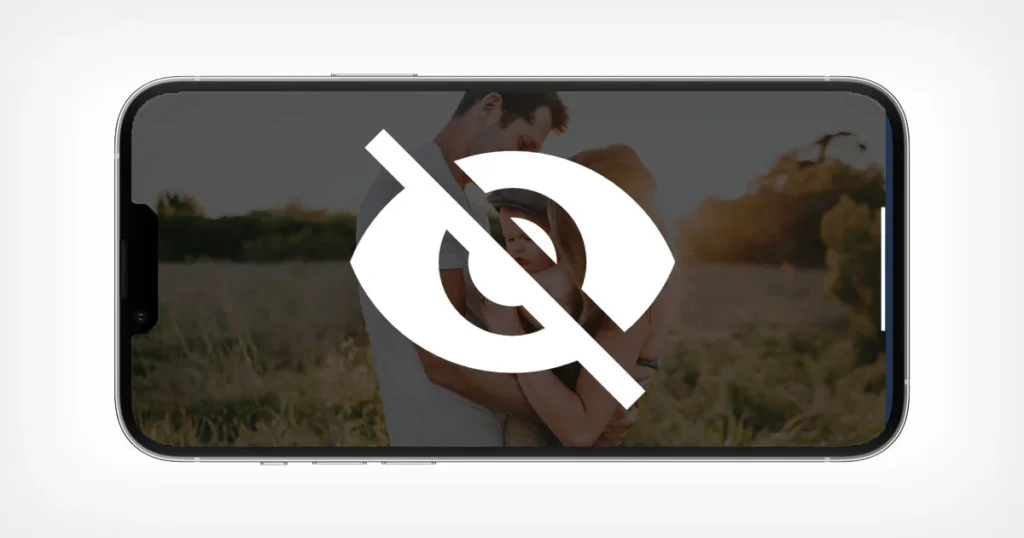
Managing your photo privacy is essential, especially when sharing your iPhone with others. Apple provides several ways to hide photos on iPhone, ensuring your private images stay out of sight. In this comprehensive guide, we’ll cover step-by-step methods for hiding photos, using the Hidden album, and even exploring third-party apps for added security.
How to Use the Hidden Album on iPhone
The easiest way to hide photos on iPhone is by using the built-in Hidden album. Here’s how:
- Open the Photos app.
- Select the photo(s) you want to hide.
- Tap the Share icon (a square with an arrow).
- Scroll down and select Hide.
- Confirm by tapping Hide Photo.
To view your hidden photos:
- Open the Photos app.
- Go to Albums > Hidden under Utilities.
To make the Hidden album invisible:
- Open Settings > Photos.
- Toggle off Show Hidden Album.
For more iOS tips, check out our article on iOS 18.3.1 release and features.
How to Hide Photos on iPhone Using Notes
Another clever way to hide photos is by locking them in the Notes app. Here’s how:
- Open the Photos app and select the photo(s).
- Tap the Share icon and choose Add to Notes.
- Save the note.
- Open the Notes app and locate the note with the photo.
- Tap the Share icon and select Lock Note.
- Set a password if prompted.
Now, your photos are safely locked in Notes.
Third-Party Apps to Hide Photos on iPhone
If you need additional privacy features, consider using third-party apps designed for hiding photos. Popular apps include:
- Private Photo Vault
- Keepsafe Photo Vault
- LockMyPix
These apps offer features like PIN protection, encrypted storage, and decoy passwords. Always download apps from the official App Store for security.
How to Hide Photos from the Spotlight Search
To ensure your hidden photos don’t appear in Spotlight Search:
- Open Settings > Siri & Search.
- Scroll down and tap Photos.
- Toggle off Show Content in Search.
This step ensures your hidden photos remain truly private.
How to Hide Photos on iPhone Without Deleting Them
If you want to remove photos from view without deleting them, you can:
- Move them to the Hidden album.
- Use third-party apps to store them securely.
For more privacy tips, read our guide on recovering deleted messages on iPhone.
How to Hide Photos on iPhone Using iCloud
If you use iCloud Photos, you can hide photos across all your devices:
- Follow the steps to hide photos in the Hidden album.
- Ensure iCloud Photos is enabled in Settings > Photos.
The changes will sync across all devices linked to your iCloud account.
Prevent Access to Hidden Photos
To add an extra layer of protection to your hidden photos:
- Restrict access to the Photos app:
- Open Settings > Screen Time > App Limits.
- Set a limit for the Photos app.
- Disable access to the Hidden album:
- Go to Settings > Photos.
- Toggle off Show Hidden Album.
How to Hide Photos on iPhone Temporarily
If you only need to hide photos for a short time:
- Use Guided Access to lock the Photos app:
- Open Settings > Accessibility > Guided Access.
- Enable Guided Access and set a passcode.
- Open the Photos app and triple-click the Side Button to activate Guided Access.
To exit, triple-click the Side Button and enter your passcode.
Protecting Your Hidden Photos with Face ID or Touch ID
You can secure apps like Notes, which contain hidden photos, with Face ID or Touch ID:
- Open Settings > Notes.
- Tap Password and enable Use Face ID or Use Touch ID.
This ensures only you can access your hidden photos. Hiding photos on iPhone is a simple yet effective way to maintain privacy. Whether you use the Hidden album, Notes app, or third-party solutions, Apple offers plenty of options to keep your personal images safe. By following this guide, you can ensure your photos remain private and secure.




