How to Fix iMessage Not Working on iPhone or iPad
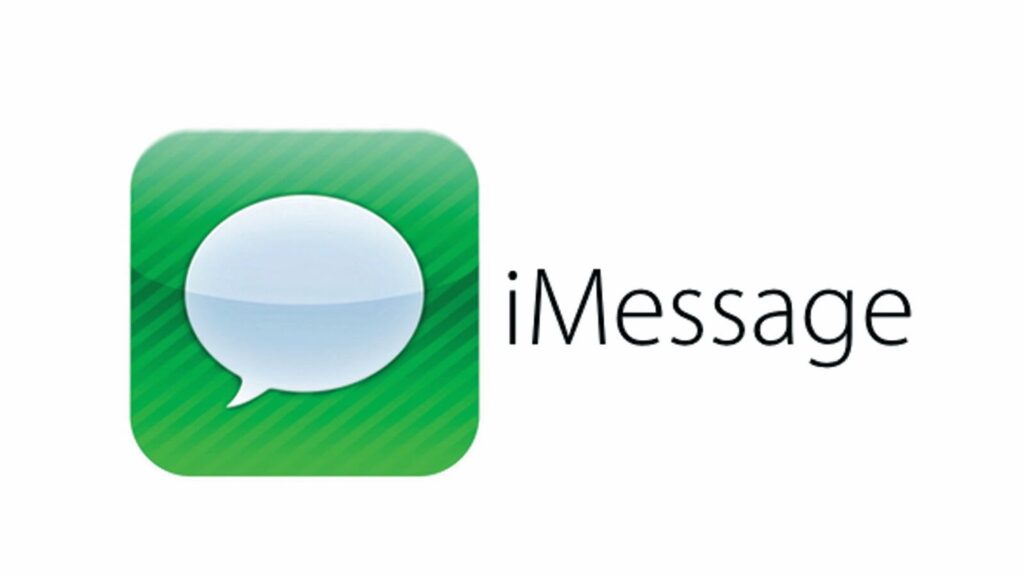
Is your iMessage not working on your iPhone or iPad? You’re not alone. Many users encounter issues with iMessage, such as activation errors, messages not sending, or sync problems. In this guide, we’ll cover how to fix iMessage not working on iPhone or iPad with step-by-step solutions to get your messages flowing again.
By the end of this guide, you’ll have the tools to troubleshoot common iMessage issues. Let’s dive in!
Why Is iMessage Not Working? Common Causes
If you’re wondering how to fix iMessage not working, it’s essential to first understand why the issue occurs. Here are some common reasons:
- Network Issues: Weak Wi-Fi or cellular connection.
- Incorrect Settings: iMessage might be disabled or misconfigured.
- Apple ID Problems: Issues with iCloud or account sign-in.
- Software Bugs: Outdated iOS software may cause glitches.
Step-by-Step Solutions to Fix iMessage Issues
1. Check Your Internet Connection
iMessage requires a stable internet connection. Follow these steps:
- Wi-Fi: Ensure your device is connected to a strong Wi-Fi network.
- Go to Settings > Wi-Fi.
- Confirm you’re connected to a reliable network.
- Cellular Data: If Wi-Fi is unavailable, use mobile data.
- Go to Settings > Cellular and ensure Cellular Data is turned on.
- Scroll down to ensure iMessage has access to data.
2. Restart Your iPhone or iPad
A simple restart often resolves minor software glitches.
- Steps to Restart:
- Press and hold the Power button until the slider appears.
- Drag the slider to turn off the device.
- Wait 30 seconds, then turn the device back on.
3. Ensure iMessage Is Enabled
Sometimes, iMessage gets turned off accidentally. To check:
- Go to Settings > Messages.
- Toggle iMessage off, wait a few seconds, and toggle it back on.
4. Check Your Apple ID
Ensure your Apple ID is signed in correctly for iMessage.
- Navigate to Settings > Messages > Send & Receive.
- Confirm your Apple ID is listed under “You Can Be Reached By iMessage At.”
- If not, sign in with your Apple ID.
5. Update Your iOS Software
Outdated iOS versions can cause compatibility issues. To update:
- Go to Settings > General > Software Update.
- If an update is available, tap Download and Install.
Keeping your iOS up-to-date is crucial for ensuring compatibility with iMessage. Learn more about the latest updates in iOS 18.3.1 Release and Features – Everything You Need to Know to stay informed about new fixes and features.
6. Reset Network Settings
If your network is causing issues, reset the settings:
- Go to Settings > General > Transfer or Reset iPhone > Reset > Reset Network Settings.
- Enter your passcode if prompted.
⚠️ Note: This will erase saved Wi-Fi passwords, so reconnect to Wi-Fi afterward.
7. Verify Time Zone Settings
Incorrect time zone settings can disrupt iMessage activation.
- Go to Settings > General > Date & Time.
- Toggle Set Automatically on.
8. Check Apple’s System Status
Sometimes, the problem isn’t on your end.
- Visit Apple’s System Status page to see if iMessage is down.
9. Sign Out and Back In to iMessage
- Go to Settings > Messages > Send & Receive.
- Tap your Apple ID and select Sign Out.
- Sign back in with your Apple ID.
10. Contact Apple Support
If none of the above steps work, reach out to Apple Support. They can help diagnose hardware or account-specific issues.
FAQs: Fixing iMessage Issues
Q1: Why are my iMessages green instead of blue?
When your iMessages appear green, it means they are being sent as SMS. This happens when:
- The recipient doesn’t have iMessage enabled.
- Your internet connection is unstable.
Q2: Why does iMessage say “Waiting for Activation”?
This occurs due to:
- Poor internet connection.
- Incorrect Apple ID sign-in.
- Outdated iOS software.
Follow the steps above to fix this.
Q3: How can I tell if iMessage is working again?
Send a message to another iPhone user. If the message bubble turns blue, iMessage is working.




