How to Find an iPhone That Is Offline or Turned Off
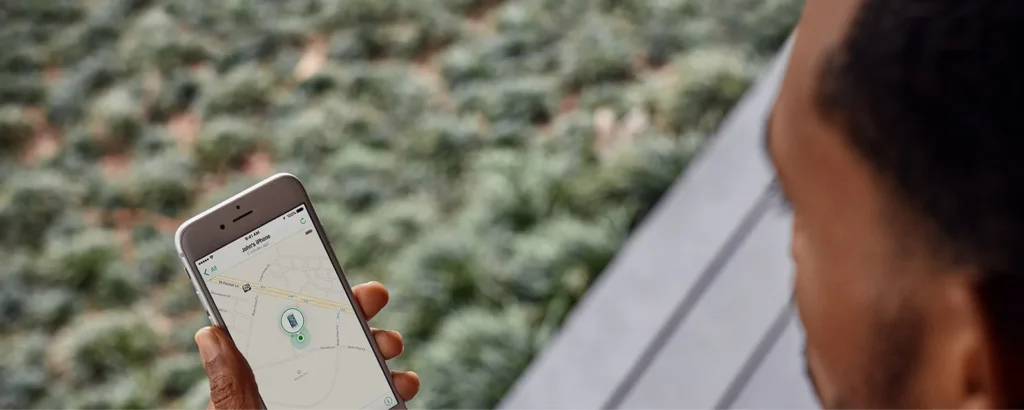
Losing your iPhone can be stressful, especially if it is offline or turned off. Fortunately, Apple provides several ways to locate your device using Find My iPhone Offline mode. In this guide, we’ll walk you through different techniques to track a missing iPhone, whether it’s lost, stolen, or powered off.
How Does Find My iPhone Work When Offline?
Understanding Apple’s Find My Network
Apple’s Find My iPhone feature is designed to help you track lost devices. When an iPhone is offline, it can still send location data via Apple’s Find My network, which utilizes Bluetooth signals from nearby Apple devices.
Can You Find an iPhone That Is Turned Off?
Yes! If your iPhone is powered off, its last known location may still be available on the Find My iPhone app. Additionally, if you have iOS 15 or later, the device can send signals even after being turned off.
Methods to Find an Offline or Turned-Off iPhone
1. Use Find My iPhone on Another Device
- Open the Find My iPhone app on another Apple device.
- Log in with your Apple ID.
- Select your missing iPhone from the list.
- View its last known location.
2. Access iCloud to Locate Your iPhone
- Go to iCloud.com.
- Sign in with your Apple ID.
- Click on Find iPhone.
- Select your device to see its last reported location.
3. Enable Lost Mode for Extra Security
- If your iPhone is lost or stolen, use Lost Mode in Find My iPhone to lock it and display a contact message.
- This prevents unauthorized access and keeps your data safe.
Alternative Ways to Find an iPhone That Is Offline
1. Check Google Timeline for Location History
If you have Google Location History enabled, you can check your last known iPhone location via Google Maps:
- Open Google Timeline.
- Sign in to your Google account.
- Look for recent location data from your iPhone.
2. Use an Apple Watch to Find Your iPhone
If you have an Apple Watch, you can try locating your iPhone using the Find My Phone feature.
- Swipe up on your Apple Watch.
- Tap the phone icon to make your iPhone ring (if online).
3. Contact Your Mobile Carrier
Your carrier may offer location tracking services for lost phones. Contact them for assistance with locating your device.
What to Do If You Can’t Find Your iPhone
Report Your Lost or Stolen iPhone
If you suspect theft, report your lost iPhone to the police. Provide them with your iPhone’s serial number and last known location.
Remove Your iPhone from Your Apple ID (If Necessary)
If you’re unable to recover your iPhone, consider removing it from your Apple ID to prevent misuse.
- Open Find My iPhone on iCloud.
- Select your device.
- Click Erase iPhone and remove it from your account.
Consider Apple Trade-In If You Need a New Device
If you can’t retrieve your iPhone, consider trading it in for a new one. Learn more about Apple’s trade-in program here: Apple Trade-In Guide.
Tips to Prevent Losing Your iPhone
Enable Find My iPhone and Send Last Location
Make sure Find My iPhone is turned on under Settings > Apple ID > Find My iPhone.
Set Up a Secure Lock Screen
Use Face ID, Touch ID, or a passcode to prevent unauthorized access.
Keep Your Contact Info on Your Lock Screen
Use Apple’s Medical ID or Lost Mode to display contact details if someone finds your phone.
Conclusion: Stay Prepared to Find an Offline iPhone
Losing an iPhone that is offline or turned off can be challenging, but with Apple’s tracking tools and alternative methods, you have a good chance of recovering it. Always keep Find My iPhone enabled and take preventive measures to secure your device.




