How to Download YouTube Videos on iPhone
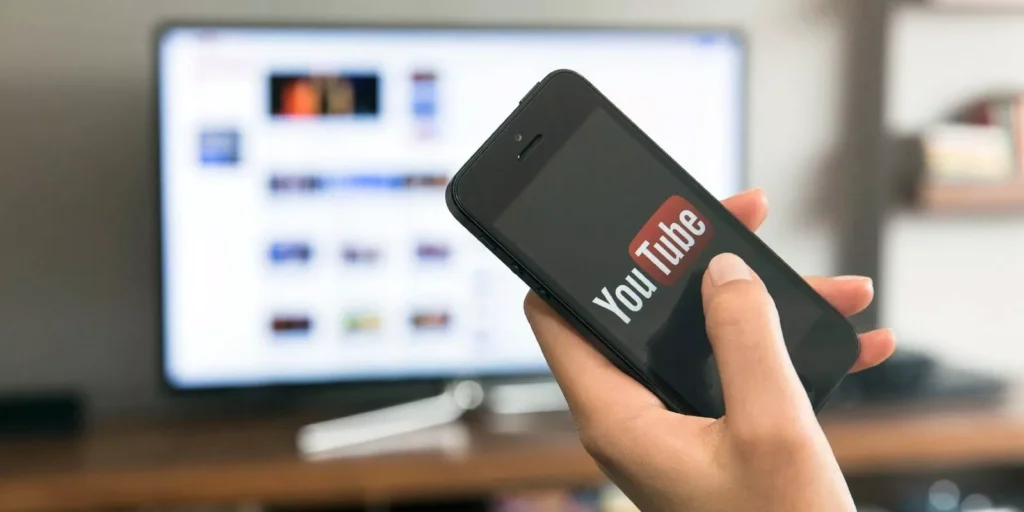
Watching YouTube videos on an iPhone is convenient, but what if you want to save them for offline viewing? Unfortunately, YouTube doesn’t allow direct downloads unless you have a YouTube Premium subscription. However, there are multiple ways to download YouTube videos on iPhone, including official and third-party solutions. In this guide, we’ll walk you through the best methods.
Is It Legal to Download YouTube Videos?
Before proceeding, it’s important to understand that downloading YouTube videos without permission violates YouTube’s terms of service. You can legally download videos using YouTube Premium or other authorized apps. Be sure to use downloads responsibly.
Method 1: Download YouTube Videos with YouTube Premium
The easiest and most legal way to save YouTube videos on iPhone is through YouTube Premium.
Steps to Download Videos via YouTube Premium:
- Open the YouTube app on your iPhone.
- Find the video you want to download.
- Tap the Download button below the video.
- Select the video quality (Low, Medium, or High).
- The video will be saved in the Library > Downloads section.
Method 2: Download YouTube Videos Using Shortcuts App
The Shortcuts app allows users to automate tasks on iOS, including downloading YouTube videos.
Steps to Use Shortcuts for Downloading YouTube Videos:
- Install the Shortcuts app from the App Store (if not already installed).
- Download a trusted YouTube video downloader shortcut.
- Open YouTube and copy the video link.
- Launch the Shortcuts app and run the YouTube downloader shortcut.
- The video will be saved to the Photos or Files app.
Method 3: Download YouTube Videos with Online Downloaders
Several websites allow you to download YouTube videos on iPhone without installing additional apps.
Steps to Use Online YouTube Downloaders:
- Open the YouTube app and copy the video URL.
- Go to an online YouTube downloader (such as yt1s.com, SaveFrom.net, etc.).
- Paste the video URL into the downloader.
- Choose the desired video quality and tap Download.
- Save the video to your iPhone’s Files or Photos app.
Top 5 Websites to Download YouTube Videos
| Website | Link | Pros | Cons |
|---|---|---|---|
| SaveFrom.net | Visit Site | ✅ Easy to use ✅ No software required ✅ Supports multiple formats |
❌ Ads & pop-ups ❌ Limited resolution for free users |
| Y2Mate | Visit Site | ✅ Fast conversion ✅ Supports MP3 & MP4 ✅ No need to sign up |
❌ Too many ads ❌ May not work in some regions |
| SSYouTube | Visit Site | ✅ Simple interface ✅ Works by adding “ss” to the URL ✅ No app needed |
❌ Limited features ❌ Ads present |
| ClipConverter | Visit Site | ✅ High-quality downloads ✅ Supports multiple formats ✅ Allows video trimming |
❌ Slow processing at times ❌ Some formats require premium |
| KeepVid | Visit Site | ✅ Works on various devices ✅ Fast download speeds ✅ No installation required |
❌ Can have intrusive ads ❌ May not always support 4K |
Method 4: Use Third-Party Video Downloader Apps
There are several apps on the App Store that claim to help download YouTube videos. However, due to Apple’s restrictions, many of them do not work as expected.
Popular Apps for Downloading Videos:
- Documents by Readdle
- Total Files
- Video Saver PRO
Steps to Download Videos with Third-Party Apps:
- Install a trusted downloader app from the App Store.
- Copy the YouTube video URL.
- Open the app and use its built-in browser to paste the link.
- Choose the video format and quality.
- Download and save the video to your iPhone’s storage.
How to Convert YouTube Videos to MP3 on iPhone
If you want to extract audio from a YouTube video, you can use online converters.
Steps to Convert YouTube to MP3:
- Copy the YouTube video link.
- Open an online converter like ytmp3.cc.
- Paste the URL and select MP3 format.
- Tap Download and save the audio file.
Troubleshooting Common Issues
If you’re facing issues while downloading videos, try these solutions:
1. Download Not Working? Try Another Downloader
Some websites or apps may stop working due to YouTube restrictions. Always have alternative options.
2. Can’t Save Videos to Photos? Check Settings
Go to Settings > Privacy > Photos and ensure the app has permission to save files.
3. Video Download Speed is Slow? Use a Strong Network
A slow internet connection can cause delays. Try switching to WiFi for faster downloads.
Related iPhone Guides
For more iPhone tips and tricks, check out:
Downloading YouTube videos on an iPhone is possible using YouTube Premium, Shortcuts, online downloaders, or third-party apps. However, always follow legal and ethical guidelines when downloading videos. With these methods, you can enjoy your favorite videos offline anytime.




