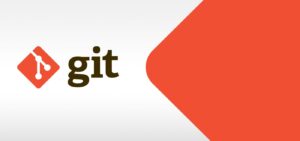How to Delete a Git Branch Locally and Remotely
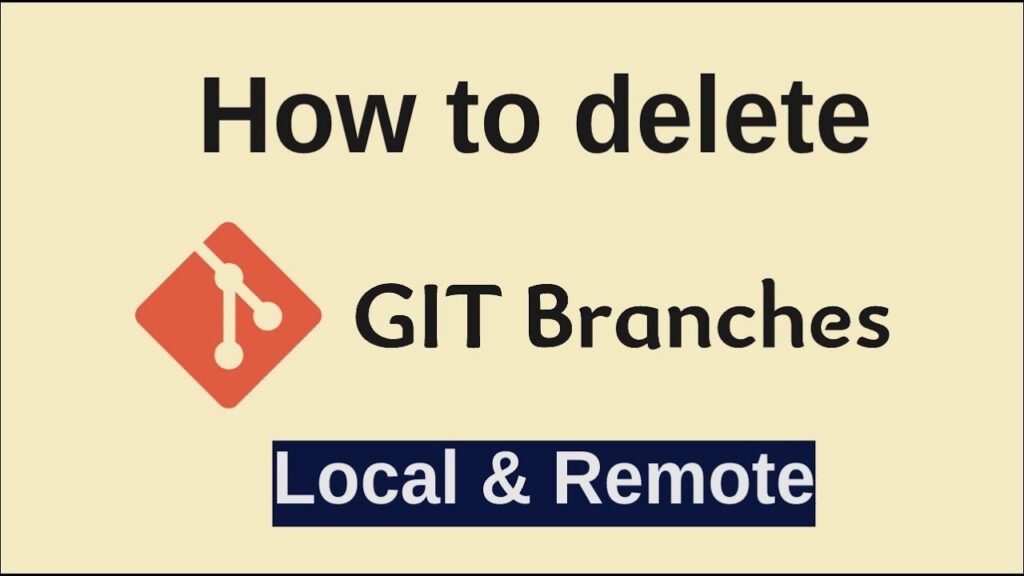
Managing branches in Git is an essential skill for developers, and knowing how to delete a Git branch locally and remotely is crucial for keeping your repository organized. Whether you’re cleaning up after completing a feature or removing outdated branches, this guide will show you the steps to delete Git branches effectively. By the end of this article, you’ll have a clear understanding of how to delete a Git branch locally and remotely using easy-to-follow commands, ensuring your repository remains clutter-free.
What Is a Git Branch?
A Git branch is a pointer to a specific commit. It enables developers to work on features, fixes, or experiments independently. Once the work is complete and merged, deleting unused branches helps maintain a clean repository.
Why Delete a Git Branch?
- Prevent Clutter: Old branches can pile up, making your repository harder to navigate.
- Improve Collaboration: Avoid confusion by removing outdated branches no longer in use.
- Enhance Performance: A lean repository loads and runs faster, especially for larger projects.
How to Delete a Git Branch Locally
When you’re working on your local repository, you might want to delete branches that are no longer needed. Follow these steps:
Steps to Delete a Local Git Branch
- Ensure You’re Not on the Branch You Want to Delete
Git doesn’t allow deleting the branch you’re currently checked out on. Switch to another branch first using:
git checkout main 2. Delete the Local Branch
Use the following command to delete a local branch:
git branch -d branch_nameReplace branch_name with the name of the branch you want to delete.
3. Force Delete a Local Branch (Optional)
If the branch hasn’t been merged and Git throws an error, you can force-delete it with:
git branch -D branch_nameExample:
Use force deletion cautiously to avoid losing unmerged work. Let’s say you want to delete a branch called feature-xyz:
git branch -d feature-xyz
git branch -D feature-xyz # Force deleteHow to Delete a Git Branch Remotely
When working on collaborative projects, branches pushed to a remote repository (e.g., GitHub, GitLab) can also be deleted.
Steps to Delete a Remote Git Branch
- Delete the Remote Branch
To delete a branch on the remote repository, use the following command:bashCopyEdit
git push origin --delete branch_nameReplace branch_name with the name of the branch to delete.
2. Verify the Branch Deletion
To ensure the branch has been removed remotely, list all branches using:
git branch -rExample: If the branch is named feature-xyz, delete it with:
git push origin --delete feature-xyzThis removes the branch from the remote repository while leaving local branches unaffected.
Best Practices for Deleting Git Branches
- Merge Before Deleting: Always confirm that the branch is merged to avoid losing critical work. Use the following command to check:
git branch --merged2. Clean Regularly: Periodically clean up old branches to maintain a tidy repository.
3. Communicate with the Team: If you’re working in a team, inform others before deleting shared branches to avoid disrupting workflows.
Handling Common Errors
- Error: “Branch is not fully merged”
If Git prevents you from deleting a branch, it’s likely because it contains unmerged changes. You can either merge the branch or force-delete it:
git branch -D branch_name 2. Error: “Remote branch does not exist”
Ensure you’re using the correct branch name or verify its existence using:
git branch -r 3. Error: “Could not delete branch”
If a branch deletion fails locally, double-check you’re not currently on that branch. Switch to another branch using:
git checkout mainAdvanced Tips for Git Branch Management
- Delete Multiple Branches Locally:
To delete several branches at once, use this command:
git branch -d branch1 branch2 branch3 2. Automate Remote Branch Cleanup:
Use git fetch --prune to remove remote-tracking references for branches deleted on the server:
git fetch --prune 3. Create a Backup Before Deleting:
If you’re unsure, create a backup branch:
git branch backup_branch_name branch_nameThis ensures you don’t lose any important work. Efficient Git branch management keeps your repository clean and organized. Regularly delete outdated branches both locally and remotely to avoid clutter and improve productivity. Whether you’re a beginner or an advanced user, this guide ensures you can handle Git branch deletions with confidence. Visit How to Undo the Most Recent Local Commits in Git for more git understanding.