How to Create Folders on iPhone
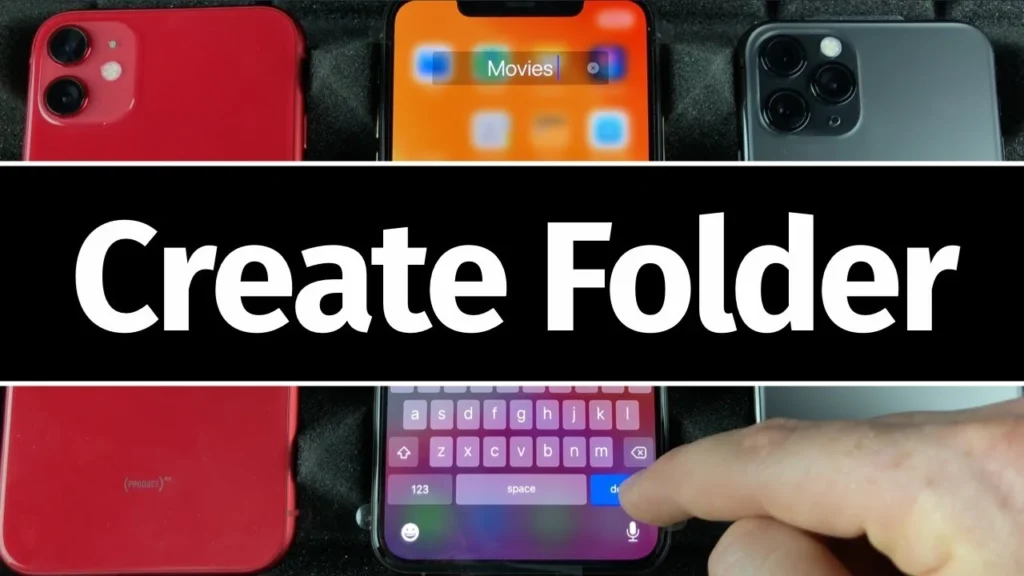
Organizing your iPhone can feel like a constant battle, especially as you accumulate more apps, photos, and files. Creating folders on your iPhone is a simple yet powerful way to declutter your home screen, photo library, and files app, making it easier to find what you need quickly. This guide will walk you through the various ways you can create folders on iPhone and maximize your organizational efficiency.
Why Create Folders on iPhone?
Before diving into the “how-to,” let’s explore the “why.” Creating folders on your iPhone offers several benefits:
- Decluttered Home Screen: Group similar apps together to reduce the number of home screen pages you need to swipe through.
- Organized App Library: Keep your App Library tidy by categorizing apps into custom folders.
- Streamlined Photo Library: Create folders in the Photos app to organize photos by event, date, or subject.
- Efficient File Management: Use folders in the Files app to categorize documents, downloads, and other files.
- Improved Productivity: Quickly access the apps and files you need without wasting time searching.
How to Create App Folders on iPhone Home Screen
This is the most common use of folders on iPhone. Here’s how to create folders on iPhone for your apps:
- Enter Jiggle Mode: Tap and hold any app icon on your home screen until all the icons start to jiggle.
- Drag and Drop: Drag one app icon onto another app icon. This will automatically create a new folder containing both apps.
- Name Your Folder: The folder will automatically be named with a suggested category, but you can tap the name field to edit it and give it a custom name.
- Add More Apps: While still in jiggle mode, drag and drop additional app icons into the folder.
- Exit Jiggle Mode: Press the Home button (on older iPhones) or swipe up from the bottom of the screen (on newer iPhones) to exit jiggle mode.
How to Create Folders in the App Library
The App Library, introduced in iOS 14, automatically organizes your apps into categories. However, you can further customize this organization by creating your own folders:
- Access App Library: Swipe left past your last home screen page to access the App Library.
- View Categories: The App Library displays your apps in automatically generated categories.
- No Direct Folder Creation: You can’t directly create new folders within the App Library interface itself. The App Library’s organization is primarily automatic.
- Home Screen Folders Influence App Library: However, the folders you create on your home screen do influence the App Library. Apps within your custom home screen folders will be reflected in the App Library’s “Other” category. So, organizing your home screen is the best way to indirectly influence the App Library organization.
How to Create Folders in the Photos App
Organizing your photos can be a challenge. Creating folders in the Photos app (called Albums) can help:
- Open Photos App: Launch the Photos app on your iPhone.
- Go to Albums Tab: Tap the “Albums” tab at the bottom of the screen.
- Tap the “+” Button: Tap the plus button in the top left corner.
- Choose “New Album”: Select “New Album” from the menu.
- Name Your Album: Give your album a descriptive name and tap “Save.”
- Add Photos: Select the photos you want to add to the album and tap “Done.”
How to Create Folders in the Files App
The Files app allows you to manage files stored on your iPhone, iCloud Drive, and other cloud services. Here’s how to create folders on iPhone within the Files app:
- Open Files App: Launch the Files app.
- Choose a Location: Select the location where you want to create the folder (e.g., iCloud Drive, On My iPhone).
- Tap the “…” Button: Tap the three dots icon in the top right corner.
- Select “New Folder”: Choose “New Folder” from the menu.
- Name Your Folder: Enter a name for your folder and tap “Done.”
Tips for Effective Folder Organization
- Choose Descriptive Names: Use clear and concise names for your folders so you can easily identify their contents.
- Group Similar Items: Place apps, photos, or files that are related to each other in the same folder.
- Use Emojis: Add emojis to your folder names to make them visually distinct and easier to recognize.
- Regularly Review and Organize: Periodically review your folders to ensure they’re still organized effectively and delete any unnecessary folders.
- Nest Folders (Files App): In the Files app, you can even create folders within other folders for even finer-grained organization.
FAQs About Creating Folders on iPhone
- Can I create folders within folders on the home screen? No, nesting folders is not possible on the home screen.
- Can I delete a folder? Yes, simply drag all the apps out of a home screen folder, and the folder will automatically disappear. In the Photos and Files apps, you can delete folders/albums directly.
- How many apps can I put in a folder? There’s no practical limit. However, folders on the home screen visually display a grid of the first few apps, so many apps in a single folder can make it look cluttered.
- Can I change the color of a folder? No, you cannot customize the color of folders on the home screen.
Conclusion
Creating folders on your iPhone is an essential skill for maintaining a well-organized and efficient mobile experience. Whether you’re decluttering your home screen, managing your photo library, or organizing your files, these simple steps will help you create folders on iPhone and take control of your digital space. By implementing a thoughtful folder structure and following the tips outlined in this guide, you can significantly improve your productivity and make your iPhone a joy to use. For more tips on iPhone, you might find articles on Block Websites on Safari iPhone How to Block Websites on iPhone helpful.




