How to Check iPhone Serial Number and IMEI
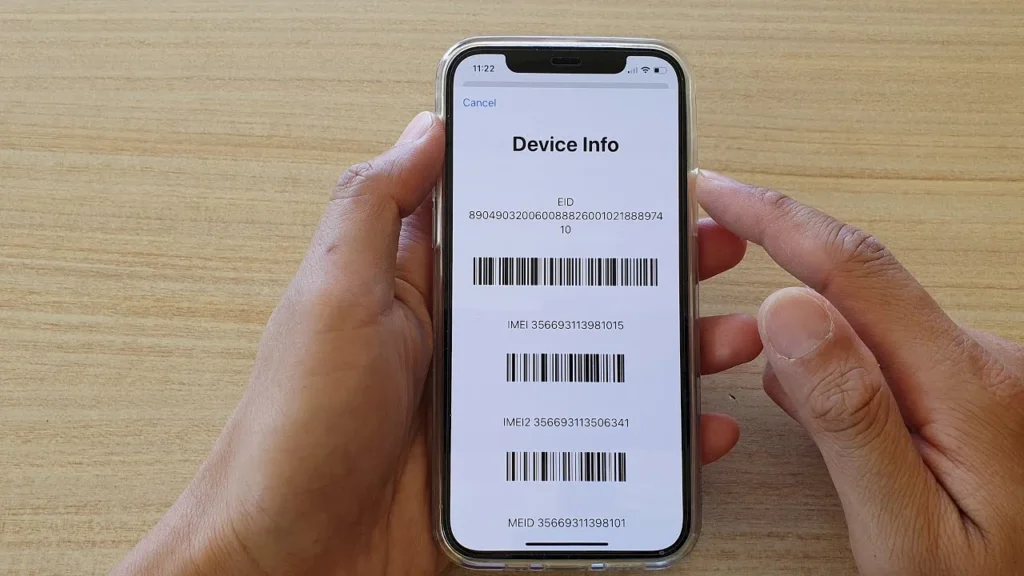
Verifying your iPhone’s serial number and IMEI is crucial for checking its authenticity, warranty status, and repair eligibility. Whether you want to confirm your device’s originality or check if it’s reported stolen, this guide will walk you through different ways to check your iPhone serial number and IMEI.
What Is an iPhone Serial Number and IMEI?
Every iPhone has a unique serial number and IMEI (International Mobile Equipment Identity) number, which help identify the device. The International Mobile Equipment Identity (IMEI) number is another unique identifier for your iPhone. Unlike the serial number, the IMEI is specific to cellular devices and is used to identify your device on mobile networks.
How to Find Your iPhone Serial Number and IMEI
1. Check in iPhone Settings
- Open Settings on your iPhone.
- Go to General > About.
- Scroll down to find your Serial Number and IMEI.
2. Check on the iPhone’s Physical Body
- On iPhone 6s and earlier, the IMEI is printed on the back of the device.
- For iPhone 7 and later, check the SIM tray for the IMEI.
3. Find It via Apple ID Website
- Visit Apple ID.
- Sign in with your Apple ID.
- Scroll down to find your registered devices and select your iPhone to see its serial number and IMEI.
4. Check the Original Box or Receipt
- If you have the iPhone’s original box, look for the barcode label.
- The IMEI and serial number are printed on the packaging.
How to Verify iPhone Serial Number
Checking your iPhone’s serial number helps confirm its authenticity. Follow these steps:
- Go to Apple’s Check Coverage Page.
- Enter your serial number.
- Complete the CAPTCHA and click Continue.
- If the device is genuine, Apple will display its warranty status and support options.
Why Verify Your iPhone Serial Number?
- Ensure the iPhone is not counterfeit.
- Check its warranty and AppleCare coverage.
- Confirm if the device is eligible for repairs or service.
Checking an iPhone’s IMEI
If you’re buying a second-hand iPhone, checking the IMEI status can prevent potential issues. Use these methods:
1. Finding Your iPhone’s IMEI
- Before checking anything, you’ll need your iPhone’s IMEI number. Here are the common methods:
- Original Packaging: The IMEI is also printed on the original box’s barcode label.
- Dial *#06#: Open the Phone app and dial *#06#. The IMEI will appear on the screen.
- In Settings: Go to Settings > General > About. Scroll down to find the IMEI.
- On the SIM Tray: Some iPhone models have the IMEI printed on the SIM tray.
2. Third-Party IMEI Check Websites
You can use third-party services like:
Common Issues When Checking iPhone Serial Number and IMEI
If you cannot find your serial number or IMEI, consider these troubleshooting tips:
- Device is not turning on? Check the original packaging or Apple ID website.
- Serial number is invalid? Ensure you’re entering it correctly without spaces.
- If the IMEI check indicates a device status requiring attention, contact the seller or carrier for clarification and resolution.
Security Tips for iPhone Serial Number and IMEI
- Do not share your serial number or IMEI publicly to prevent scams.
- Always check before purchasing a used iPhone.
- Use strong passwords and enable Find My iPhone for added security.
Related iPhone Guides
For more iPhone security and troubleshooting tips, check out:
Checking your iPhone’s serial number and IMEI ensures authenticity and security. Whether you’re verifying a new purchase or confirming warranty details, these simple steps help you stay informed. Always check the serial number and IMEI before buying a second-hand iPhone to avoid issues.




