How to Block Websites on iPhone
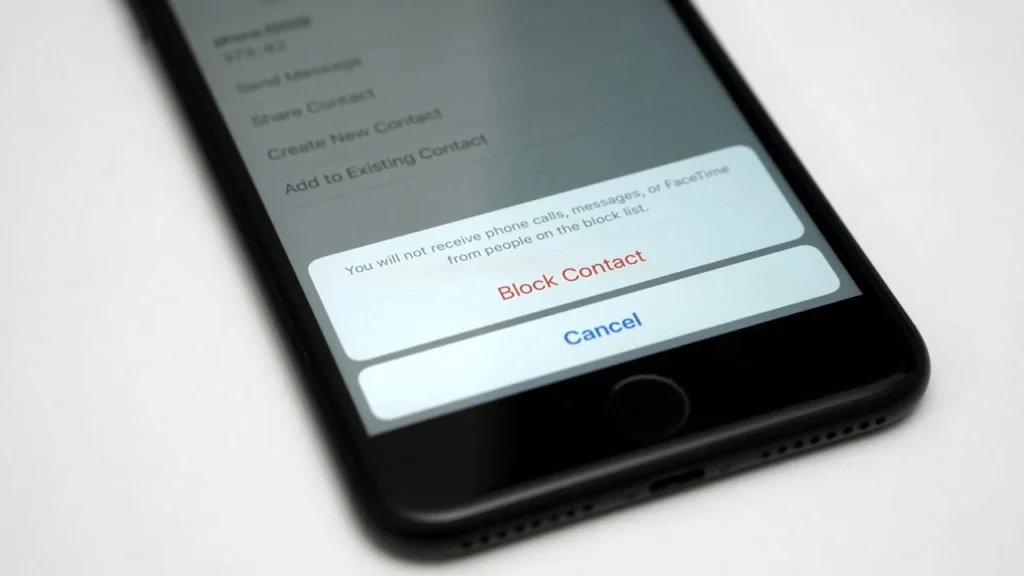
Whether you want to restrict adult content, block distractions, or keep your kids safe online, knowing how to block websites on iPhone is essential. Apple provides built-in tools to control access, and there are also third-party apps that enhance website filtering.
This guide will walk you through all possible methods to block websites on an iPhone, including built-in Screen Time settings, third-party apps, and network-based restrictions.
Why Block Websites on an iPhone?
Blocking websites on an iPhone can help:
- Parental control: Protect kids from harmful content.
- Increase productivity: Avoid distractions like social media.
- Improve cybersecurity: Prevent phishing or malicious sites.
- Limit screen time: Manage browsing habits for better focus.
Now, let’s dive into the different ways to restrict websites on an iPhone effectively.
Method 1: Use Screen Time to Block Websites on iPhone
Apple’s Screen Time feature lets you block specific websites or restrict adult content. Follow these steps:
1st Step: Enable Screen Time
- Open Settings on your iPhone.
- Tap Screen Time.
- Select Turn On Screen Time (if not already enabled).
- Tap Continue, then choose This is My iPhone or This is My Child’s iPhone.
2nd Step: Restrict Adult Content
- In Screen Time, go to Content & Privacy Restrictions.
- Toggle Content & Privacy Restrictions ON.
- Tap Content Restrictions > Web Content.
- Select Limit Adult Websites.
This will automatically block many adult websites and explicit content.
3rd Step: Block Specific Websites
If you want to block particular sites:
- Under Web Content, tap Limit Adult Websites.
- Scroll down to Never Allow.
- Tap Add Website and enter the URL of the site you want to block.
- Repeat for multiple sites.
✅ This method is great for parental control and personal restrictions.
Method 2: Use Downtime to Restrict Websites on iPhone
If you want to block websites during specific hours (like work or study time), you can use Downtime in Screen Time.
How to Set Up Downtime
- Open Settings > Screen Time.
- Tap Downtime and set a schedule.
- Ensure Block at Downtime is enabled.
- Go to Always Allowed and remove Safari if needed.
This method ensures that Safari or specific apps can’t access websites during set hours.
Method 3: Block Websites Using a Third-Party App
For more advanced website blocking, you can use apps like:
- Freedom (Official Site)
- Net Nanny (Official Site)
- Qustodio (Official Site)
These apps provide custom blocking, keyword filtering, and remote monitoring, making them ideal for parents or professionals looking to ban websites on an iPhone.
How to Use Freedom to Block Websites
- Download Freedom from the App Store.
- Create an account and log in.
- Tap Blocklists and add websites to block.
- Enable Session Start to apply restrictions.
✅ Third-party apps offer flexible and stronger blocking options compared to built-in settings.
Method 4: Use Router or DNS Filters to Block Websites
If you want to block sites on all devices connected to your Wi-Fi, consider DNS filtering.
Option 1: Set Up OpenDNS to Block Websites
- Go to OpenDNS and create an account.
- Add your Wi-Fi network.
- Configure DNS settings in Wi-Fi settings on your iPhone:
- Primary DNS: 208.67.222.222
- Secondary DNS: 208.67.220.220
- Choose which website categories to block.
Option 2: Block Websites Using Router Settings
- Log into your router’s admin panel (find it in your router manual).
- Locate Parental Controls or URL Filtering.
- Add website URLs you want to block.
✅ This method blocks websites for all devices on the network, making it ideal for families.
Method 5: Use Guided Access for Temporary Website Blocking
If you need a quick way to block websites, use Guided Access to lock Safari from accessing certain pages.
How to Enable Guided Access
- Open Settings > Accessibility.
- Tap Guided Access and enable it.
- Set a Passcode.
- Open Safari, triple-click the Home/Side button to start Guided Access.
- Block touch input or disable Safari access.
✅ This method is useful for short-term blocking while studying or working.
Final Thoughts: The Best Way to Block Websites on iPhone
Depending on your needs, the best method to block websites on an iPhone varies:
| Method | Best For | Effectiveness |
|---|---|---|
| Screen Time | Parental controls, personal use | ⭐⭐⭐⭐ |
| Downtime | Scheduled restrictions | ⭐⭐⭐ |
| Third-party apps | Advanced blocking & filtering | ⭐⭐⭐⭐⭐ |
| Router/DNS blocking | Whole-home website control | ⭐⭐⭐⭐ |
| Guided Access | Temporary blocking | ⭐⭐⭐ |
For more iPhone tips, check out our guide on How to Record a Call on iPhone. Stay in control of your browsing experience!




