How to Add an Email to iPhone: A Complete Guide
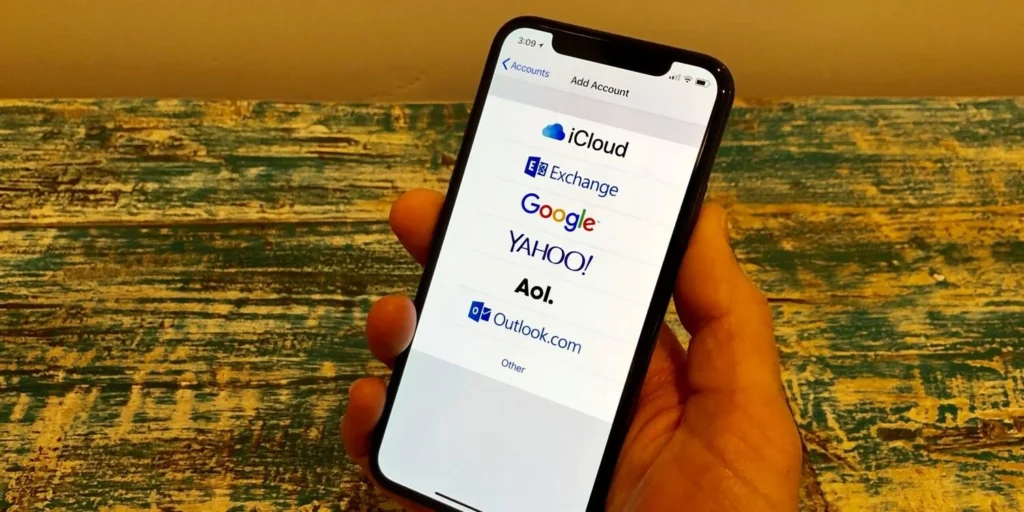
Setting up email on an iPhone is essential for staying connected on the go. Whether you use Gmail, Outlook, Yahoo, or any other email provider, adding an email account to your iPhone is a straightforward process. In this guide, we’ll walk you through the exact steps to add an email to your iPhone and troubleshoot common issues.
How to Set Up Email on iPhone
Adding an email account to an iPhone is easy, whether you use the Mail app or a third-party email application. Follow these simple steps:
Step 1: Open Settings on Your iPhone
Begin by unlocking your iPhone and accessing the Settings app. Once inside, scroll down and locate the Mail option. On older iOS versions, it may appear as Mail, Contacts, Calendars instead.
Step 2: Add an Email Account
Next, navigate to Accounts and tap Add Account. A list of popular email providers will appear, including:
- Google (Gmail)
- Yahoo
- Outlook
- iCloud
- AOL
- Other (for custom domains)
Choose the appropriate provider and proceed.
Step 3: Enter Your Email Credentials
Now, enter your email address and password in the required fields. After tapping Next, the system will verify your details. If your provider requires manual configuration, input the correct server settings as prompted.
Step 4: Choose Sync Preferences (Optional)
Decide which features you’d like to sync with your iPhone, such as Mail, Contacts, Calendars, or Notes. Finally, tap Save, and your email account will be successfully added!
How to Add a Gmail Account to iPhone
If you are using a Gmail account, follow these steps:
- Go to Settings > Mail > Accounts > Add Account.
- Select Google.
- Enter your Gmail address and tap Next.
- Input your password and follow the prompts to complete the setup.
- Choose what to sync (Mail, Contacts, Calendars).
- Tap Save to finish.
How to Add Another Email to iPhone
If you already have one email set up and need to add another:
- Open Settings > Mail > Accounts.
- Tap Add Account and follow the steps above.
- You can switch between multiple email accounts in the Mail app.
How to Add a Mailbox to iPhone
A mailbox helps organize emails into folders. To create a new mailbox:
- Open the Mail app.
- Tap Edit in the upper-right corner.
- Select New Mailbox.
- Name your mailbox and assign it to an email account.
- Tap Save.
Troubleshooting Email Setup Issues
If you encounter problems, try these solutions:
1. Double-Check Your Credentials
Ensure your email address and password are correct.
2. Verify Server Settings
If using a custom email, enter the correct IMAP/POP3 and SMTP settings.
3. Restart Your iPhone
Sometimes, a simple restart resolves email syncing issues.
4. Update iOS
Go to Settings > General > Software Update to check for updates.
5. Remove and Re-Add Your Email Account
If the problem persists, delete the email account and re-add it.
FAQs
How do I add an email account to my iPhone?
Go to Settings > Mail > Accounts > Add Account, then follow the on-screen instructions.
Can I add multiple email accounts on iPhone?
Yes, you can add multiple email accounts using the same method.
How do I set up email on iPhone manually?
If your provider is not listed, select Other and enter the IMAP/POP and SMTP settings manually.
Adding an email to an iPhone is a simple process that ensures you stay connected at all times. Whether you are setting up a Gmail account, adding multiple emails, or troubleshooting issues, following these steps will make the process seamless. If you’re looking for more ways to optimize your iPhone experience, check out our guides on iPhone Call Forwarding, Setting Up Voicemail on iPhone, and Do Not Disturb Mode on iPhone. These resources will help you make the most of your device.




