Hide Text Messages on iPhone: Privacy Tips
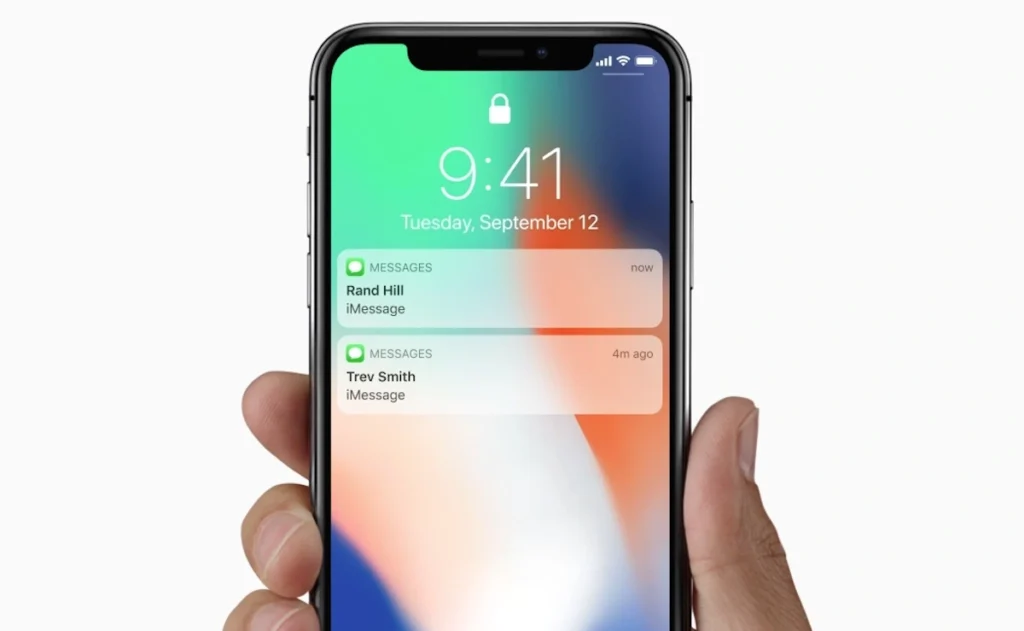
In today’s digital age, maintaining privacy is paramount. Your iPhone holds a wealth of personal information, and your text messages are no exception. Whether you’re concerned about prying eyes or simply prefer a cleaner notification experience, knowing how to hide text messages on iPhone is essential. This guide will walk you through various methods to safeguard your conversations and keep your messages discreet.
Why Hide Text Messages on iPhone?
Before diving into the “how-to,” let’s explore why you might want to hide texts on iPhone:
- Privacy: Protect sensitive information from being seen by others.
- Discretion: Maintain confidentiality in personal or professional communications.
- Reduced Distractions: Minimize notification previews on your lock screen.
- Security: Prevent unauthorized access to your messages.
Methods to Hide Text Messages on iPhone
Here are several effective techniques to hide message text on iPhone:
1. Disable Message Previews
This is, indeed, the simplest and most common method; therefore, by disabling message previews, you effectively prevent the content of your texts from appearing on your lock screen or in notification banners. Essentially, this action adds a layer of privacy by concealing sensitive information.
- Go to Settings on your iPhone.
- Tap on Notifications.
- Select Messages.
- Scroll down to Show Previews.
- Choose Never or When Unlocked.
By selecting “Never,” the notification will only display the sender’s name, not the message content. Choosing “When Unlocked” will display the message content only when your phone is unlocked.
2. Turn Off Lock Screen Notifications
If you want to completely remove message notifications from your lock screen, follow these steps:
- Navigate to Settings > Notifications > Messages.
- Toggle off Lock Screen under the Alerts section.
Consequently, this action will prevent message notifications from appearing on your lock screen, thereby providing an extra layer of privacy
3. Use Notification Grouping
Grouping notifications can help declutter your lock screen and make it less obvious which messages are coming in.
- Go to Settings > Notifications > Messages.
- Tap Notification Grouping.
- Select Automatic or By App.
Consequently, by grouping notifications, you can consolidate multiple messages into a single notification. Therefore, it becomes less conspicuous. In essence, this method helps to streamline your alerts, and thus, maintains a more discreet lock screen.
4. Hide Specific Conversations
While there’s no direct “hide conversation” feature in the Messages app, you can achieve a similar effect by deleting or archiving conversations.
- Delete Conversations:
- Open the Messages app.
- Swipe left on the conversation you want to delete.
- Tap Delete.
- It is important to note that deleting the conversation will delete it from your device.
- You can archive conversations on other messaging apps, but not on the native apple messages app.
5. Disable iMessage on Lock Screen
For even greater control, you can disable iMessage entirely from the lock screen.
- Go to Settings > Face ID & Passcode (or Touch ID & Passcode).
- Enter your passcode.
- Scroll down and toggle off Reply with Message.
This prevents anyone from replying to messages directly from your lock screen.
6. Use a Third-Party Messaging App
Consider using messaging apps with enhanced privacy features, such as Signal or Telegram. These apps offer end-to-end encryption and additional privacy settings.
- Signal and telegram allow for self destructing messages.
7. How to see blocked text messages on iphone
It is important to understand that if you have blocked a number, you will not receive text messages from that number. The messages will not be stored or viewable on your device. If you wish to see if a specific number is blocked, you can follow these steps.
- Go to Settings > Phone > Blocked Contacts.
- Here you will see a list of blocked numbers.
For more information on blocking numbers, please see this article: Block Numbers on iPhone: Spam & Unknown Calls
Additional Privacy Tips
- Regularly Clear Messages: Periodically delete sensitive conversations to minimize the risk of exposure.
- Use a Strong Passcode: Protect your iPhone with a strong passcode or Face ID/Touch ID.
- Be Mindful of Notifications: Review your notification settings for other apps to ensure your privacy.
- Keep your phone updated: Keeping your phone updated will ensure that you have the most up to date security patches.
Managing iPhone Data
Maintaining your iPhone’s data is crucial for overall privacy and security. Here are some related topics that may be of interest:
- Recover Deleted Photos: Learn how to retrieve accidentally deleted photos from your iPhone. Recover Deleted Photos on iPhone: Easy Steps
- Downloading Youtube Videos: If you want to download videos for offline viewing, this article is for you. How to Download YouTube Videos on iPhone
Hide text messages on iPhone is a simple yet effective way to protect your privacy. By implementing these methods, you can ensure that your conversations remain confidential and secure. Whether you choose to disable previews, turn off notifications, or use third-party apps, taking control of your message privacy is essential in today’s digital landscape. By understanding the options available, you can choose the methods that best suit your needs and preferences. Remember to regularly review your privacy settings and stay informed about the latest security updates to maintain optimal protection.




