Change iPhone Name: Simple Steps
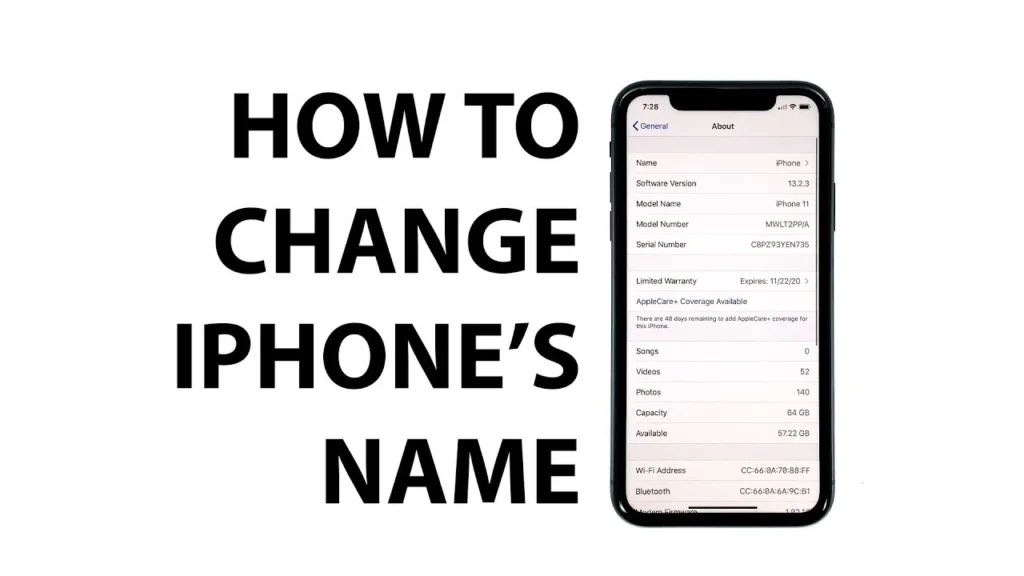
Your iPhone is more than just a device; it’s an extension of your digital self. From backing up your data to connecting to various networks, its name plays a crucial role. But did you know you can easily change iPhone name? This simple customization can bring numerous benefits, from better organization to enhanced privacy. In this guide, we’ll walk you through the steps, explain the advantages, and address common questions.
Why Would You Want to Change Your iPhone Name?
Before diving into the “how-to,” let’s explore why you might want to change iPhone name.
- Organization: If you have multiple Apple devices, unique names help distinguish them. For example, “John’s iPhone 15 Pro” vs. “John’s iPad.”
- Privacy: Using a generic name like “iPhone” can reveal your device type to others on public networks. A more personalized name adds a layer of privacy.
- Personalization: It’s a simple way to make your device feel more personal.
- Troubleshooting: When dealing with technical issues, knowing your device’s exact name can be helpful for support teams.
- AirDrop and Network Identification: A unique name makes it easier for others to identify and share content with you via AirDrop or when connecting to personal hotspots.
Step-by-Step Guide: How to Change iPhone Name
Changing your iPhone’s name is straightforward. Here’s how to do it:
- Open Settings: Tap the “Settings” app on your iPhone’s home screen.
- Tap General: Scroll down and select “General.”
- Tap About: At the top of the General settings, you’ll find “About.” Tap on it.
- Tap Name: The first option in the About section is “Name.” Tap on it.
- Enter Your New Name: Delete the current name and type in your desired name.
- Tap Done: Once you’ve entered the new name, tap “Done” on the keyboard.
That’s it! Your iPhone’s name has now been changed.
Detailed Breakdown of the Steps
Let’s delve deeper into each step to ensure you understand the process completely.
- Opening Settings: The Settings app is your gateway to customizing your iPhone. It’s usually located on the first page of your home screen and is represented by a gray gear icon.
- Navigating to General: The General settings contain a variety of options related to your iPhone’s overall functionality. This includes software updates, date and time settings, and, of course, the device name.
- Accessing About: The About section provides detailed information about your iPhone, such as its model, software version, and serial number. This is where you’ll find the option to change iPhone name.
- Changing the Name: When you tap “Name,” the current name will be highlighted, allowing you to easily delete it and enter a new one. Consider using a combination of your name and device model for clarity.
- Saving the Changes: Tapping “Done” ensures that your new name is saved and applied across your iPhone.
Benefits of a Personalized iPhone Name
Beyond the practical reasons, a personalized iPhone name offers several intangible benefits.
- Enhanced Sense of Ownership: Naming your device makes it feel more like your own.
- Improved User Experience: When interacting with other Apple devices or services, a unique name can simplify the process.
- Professionalism: If you use your iPhone for work, a professional name can enhance your image.
Troubleshooting Common Issues
While changing your iPhone’s name is typically seamless, you might encounter a few issues. Here are some common problems and solutions:
- Name Not Updating: If the new name doesn’t appear immediately, try restarting your iPhone. Power it off and on again.
- Name Not Syncing Across Devices: If you’re using iCloud, ensure that iCloud syncing is enabled. Go to Settings > [Your Name] > iCloud and toggle on the relevant services.
- Name Not Appearing on Networks: If your iPhone’s new name isn’t showing up on Wi-Fi or Bluetooth networks, try forgetting and reconnecting to the network.
Tips for Choosing the Best iPhone Name
Choosing the right name for your iPhone can make a big difference. Here are some tips:
- Keep it Simple: Avoid overly long or complicated names.
- Make it Unique: Use a name that distinguishes your iPhone from other devices.
- Consider Privacy: Avoid using sensitive personal information.
- Reflect Your Personality: Choose a name that resonates with you.
- Use Emojis: You can also add Emojis to your iPhone name for extra personalization.
How the Name Affects Other Apple Services
Your iPhone’s name is used across various Apple services, including:
- AirDrop: When sharing files or photos via AirDrop, your iPhone’s name is displayed to other users.
- Personal Hotspot: When you enable Personal Hotspot, your iPhone’s name is used as the network name.
- Find My: In the Find My app, your iPhone’s name helps you locate and manage your device.
- iCloud Backups: Your iPhone’s name is included in your iCloud backups.
- iTunes/Finder: When connecting your iPhone to a computer, its name is displayed in iTunes or Finder.
If you’re looking to personalize your morning routine, you might want to consider changing your alarm sound. Our detailed guide on how to change iPhone alarm sound walks you through the easy steps to select a sound that wakes you up just right. And while we’re on the subject of personalization, it’s also crucial to manage your security settings. If you’ve ever found yourself locked out of an account, our guide on how to reset iPhone passwords provides simple instructions to regain access. Furthermore, maintaining digital hygiene is essential, and clearing your browsing history is a part of that. To ensure your privacy and optimize your iPhone’s performance, refer to our comprehensive guide on how to clear history on iPhone. These resources offer valuable insights into maximizing your iPhone experience.
Changing your iPhone’s name is a simple yet effective way to personalize your device and enhance your user experience. Whether you’re aiming for better organization, increased privacy, or simply a more personal touch, this guide has provided you with the necessary steps and information. So go ahead, change iPhone name and make your device truly your own.
FAQs
1. Does changing my iPhone’s name affect my Apple ID?
No, your Apple ID remains unchanged. Only your device’s display name updates.
2. Will renaming my iPhone remove existing Bluetooth connections?
No, but some Bluetooth devices may temporarily disconnect and reconnect.
3. Can I use special characters or emojis in my iPhone name?
Yes! iOS supports emojis and special characters in device names.
4. Will my new iPhone name sync across all Apple devices?
Your new iPhone name updates in iCloud, AirDrop, and Bluetooth but does not affect other devices.
5. How often can I change my iPhone’s name?
You can change it as many times as you like!




