Block Websites on Safari iPhone
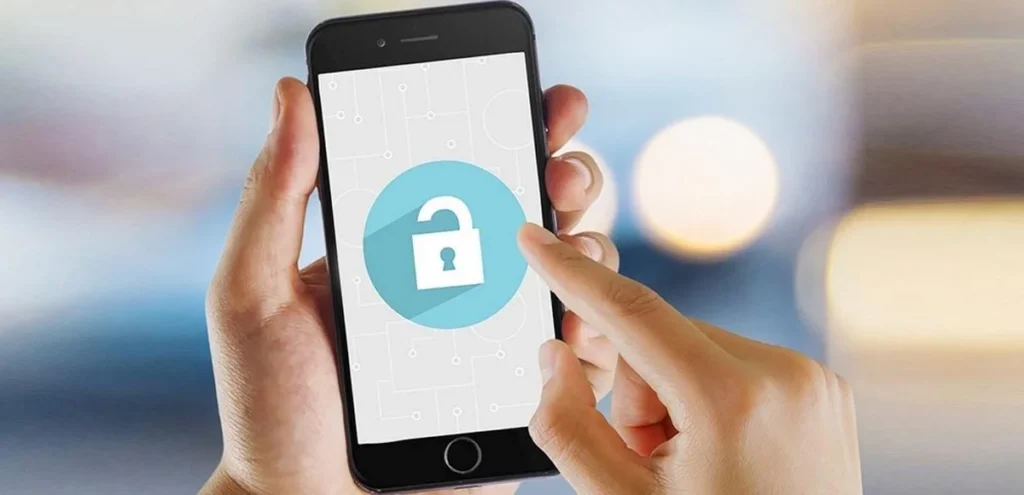
In today’s digital age, online safety is paramount, especially when it comes to managing what you or your children access on the internet. iPhones offer several ways to control website access in Safari, allowing you to create a more secure browsing environment. Whether you’re aiming to limit distractions, protect against inappropriate content, or manage screen time, this guide will walk you through the various methods on how to block websites on Safari iPhone.
Why Block Websites on Safari iPhone?
There are numerous reasons why you might want to block websites on Safari iPhone. Some common motivations include:
- Parental Control: Protecting children from inappropriate or harmful content online is a primary concern for many parents. Blocking specific websites can help create a safer online experience for kids.
- Productivity Boost: Social media and other distracting websites can significantly impact productivity. Blocking these sites during work or study hours can help you stay focused.
- Security: Some websites may pose security risks, such as phishing scams or malware. Blocking these sites can help protect your personal information and device.
- Data Management: Limiting access to data-heavy websites can help conserve mobile data and prevent unexpected charges.
- Personal Preference: You may simply want to avoid certain websites for personal reasons.
Methods to Block Websites on Safari iPhone
iPhones offer a few different ways to block websites on Safari iPhone. Let’s explore each method in detail:
1. Using Screen Time’s Content & Privacy Restrictions
Screen Time, a built-in feature on iPhones, offers robust parental control and website blocking capabilities. This is arguably the most effective method for comprehensive website management. Here’s how to use it:
- Open Settings: Go to the “Settings” app on your iPhone.
- Select Screen Time: Tap on “Screen Time.”
- Turn On Screen Time: If you haven’t already, tap “Turn On Screen Time” and follow the setup instructions.
- Content & Privacy Restrictions: Tap on “Content & Privacy Restrictions.”
- Enable Restrictions: Toggle the “Content & Privacy Restrictions” switch to the “On” position.
- Web Content: Tap on “Content Restrictions,” then select “Web Content.”
- Limit Adult Websites: Choose “Limit Adult Websites.” This option allows you to either block specific websites or allow only specific websites.
- Add Websites: Under “Never Allow,” tap “Add a Website” to enter the URLs of the websites you want to block. Conversely, under “Always Allow,” you can add websites that you want to specifically permit.
This method effectively blocks access to specified websites across all apps that use Safari’s web engine, including Safari itself. It’s a powerful tool for parents and anyone seeking greater control over their browsing experience.
2. Using Restrictions (Older iOS Versions)
For older iOS versions, the “Restrictions” feature offered similar functionality to Screen Time. While Screen Time is the preferred method for newer iOS versions, if you’re using an older device, you might still have access to Restrictions. The process is similar to Screen Time’s Content & Privacy Restrictions.
3. Third-Party Apps
Several third-party apps available on the App Store offer website blocking features. These apps often provide more advanced features, such as scheduling, content filtering, and usage monitoring. They can be a good alternative if the built-in methods don’t meet your specific needs. However, it’s important to research and choose reputable apps, as some may have privacy implications.
4. Router-Based Blocking
While not specific to the iPhone or Safari, blocking websites at the router level can be a highly effective method. This approach blocks websites for all devices connected to your Wi-Fi network. Most modern routers offer website blocking features in their settings. Consult your router’s manual for specific instructions. This method is particularly useful for managing website access in a home network.
How to Block YouTube on Safari iPhone
YouTube, being a popular platform, is often a target for website blocking. The methods described above can be used to block YouTube on Safari iPhone as well. You can either block the entire YouTube website (www.youtube.com) or use more granular controls to restrict access to specific channels or content.
Blocking Facebook on iPhone Safari
Similar to YouTube, Facebook can also be easily blocked using the methods outlined in this guide. Simply add the Facebook website (www.facebook.com) to the list of blocked websites in Screen Time’s Content & Privacy Restrictions or within a third-party app.
Tips for Effective Website Blocking
- Be Specific: When blocking websites, be as specific as possible with the URLs. For example, block “www.example.com” rather than just “example.com” to ensure comprehensive blocking.
- Regularly Review: Periodically review your list of blocked websites to ensure it’s up-to-date and reflects your current needs.
- Communicate with Others: If you’re blocking websites for family members, communicate the reasons for doing so and involve them in the process.
- Consider Alternatives: If you’re blocking a website for productivity reasons, consider alternative tools or apps that can help you achieve your goals without completely blocking access.
Conclusion
Blocking websites on Safari iPhone is a straightforward process, thanks to the built-in features and third-party apps available. Whether you’re a parent seeking to protect your children, an individual looking to boost productivity, or someone concerned about online security, these methods provide the tools you need to create a safer and more focused browsing experience. Remember to explore the different options and choose the method that best aligns with your needs and technical comfort level. For more information on parental controls, you can visit parental lock on iPhone and for a general guide on blocking websites on iPhone, you can refer to how to block websites on iPhone. By implementing these strategies, you can take control of your online experience and ensure a more secure and productive digital life.




