Apple ID Password Reset: Quick Recovery Guide
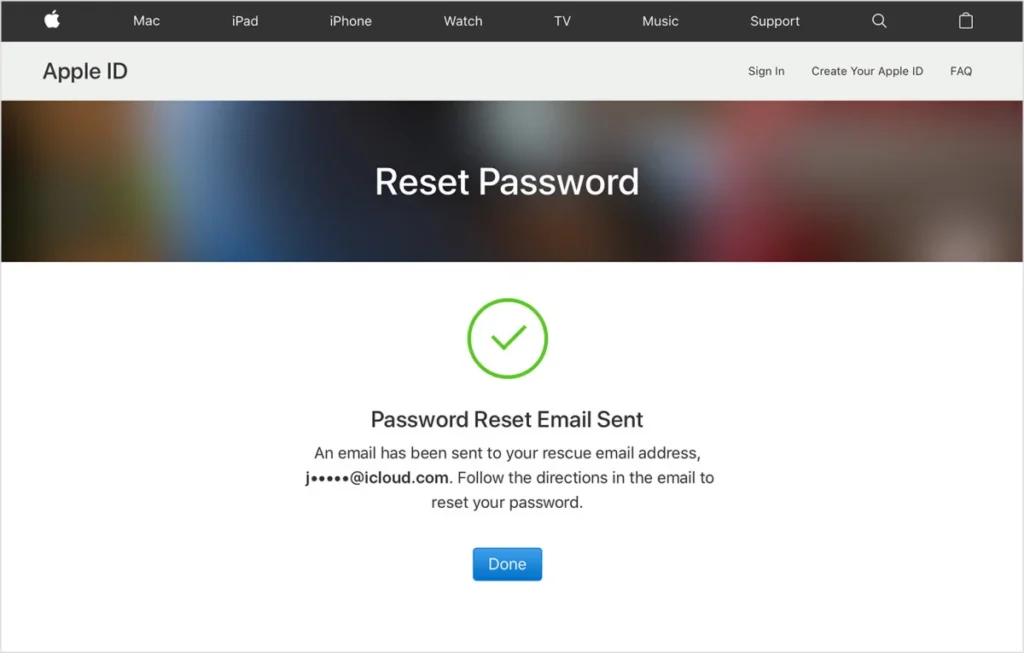
Losing access to your Apple ID can be a frustrating experience, especially when you need to access essential services like iCloud, the App Store, or Apple Music. Whether you’ve forgot apple id password or need to change apple id password for security reasons, this guide will provide you with a comprehensive walkthrough of the Apple ID password reset process, ensuring you can quickly regain access to your account.
Why is an Apple ID Password Reset Important?
Your Apple ID is the key to accessing all Apple services, making it crucial to maintain control over your account. Here’s why you might need to perform an Apple ID password reset:
- Security Concerns: If you suspect unauthorized access to your account.
- Forgotten Password: If you’ve simply forgotten your password.
- Regular Security Maintenance: To periodically update your password for enhanced security.
- Account Recovery: To restore access to your account after a lockout.
Step-by-Step Guide: Apple ID Password Reset
Here’s how to perform an Apple ID password reset using various methods:
Method 1: Using iforgot.apple.com
- Visit iforgot.apple.com: Open a web browser and navigate to iforgot.apple.com.
- Enter Your Apple ID: Type in your Apple ID email address and click “Continue.”
- Choose a Reset Method: Select either “I need to reset my password” or “I want to unlock my Apple ID” and click “Continue.”
- Verification: Choose to receive a reset link via email or answer security questions.
- Follow the Instructions: Follow the on-screen instructions to reset your password.
Method 2: Using an iPhone or iPad
- Go to Settings: Open the Settings app on your iPhone or iPad.
- Tap Your Name: Tap your name at the top of the Settings menu.
- Tap “Password & Security.”
- Tap “Change Password.”
- Enter Your Device Passcode: Enter your device passcode.
- Enter a New Password: Enter your new password and verify it.
- Tap “Change.”
Method3: Using a Trusted Device
If you have another Apple device signed in with your Apple ID, you can use it to reset your password.
- On the Trusted Device: Go to Settings > [Your Name] > Password & Security.
- Tap “Change Password.”
- Follow the On-Screen Instructions: Follow the instructions to reset your password.
Apple ID Recovery: When You Can’t Reset Your Password
If you’re unable to reset your password using the above methods, you’ll need to initiate Apple ID recovery. This process can take a few days, but it’s essential for regaining access to your account.
- Visit iforgot.apple.com: Go to iforgot.apple.com.
- Enter Your Apple ID: Type in your Apple ID email address and click “Continue.”
- Select “I don’t have access to any of my Apple devices.”
- Follow the On-Screen Instructions: Apple will guide you through the account recovery process, which may involve verifying your identity and waiting for a recovery period.
- Provide Information: You will be asked to provide as much information as possible to verify that the account is yours.
Tips for a Secure Apple ID Password
To enhance the security of your Apple ID, follow these tips:
- Use a Strong Password: Create a unique, complex password with a combination of uppercase and lowercase letters, numbers, and symbols.
- Enable Two-Factor Authentication: This adds an extra layer of security, requiring a verification code from a trusted device or phone number.
- Keep Your Recovery Key Safe: If you use two-factor authentication, store your recovery key in a safe place.
- Regularly Update Your Password: Change your password periodically to maintain security.
- Avoid Reusing Passwords: Don’t use the same password for multiple accounts.
- Turn off automatic app updates if you are worried about data usage while trying to recover your apple ID via cellular data. Check out this article for more information: How to Turn Off Automatic App Updates on iPhone
- Drop a pin on iphone to remember where you stored your apple ID recovery information. Drop a Pin on iPhone: Easy Location Sharing
- iPhone backup your device before changing any passwords, that way if something goes wrong, you have a safe copy of your data. iPhone Backup: Secure Your Data Effortlessly
Troubleshooting Common Issues
Here are some common issues and their solutions:
- Verification Email Not Received: Check your spam or junk folder.
- Security Questions Not Working: Ensure you’re answering the questions correctly. If you’ve forgotten the answers, you’ll need to initiate account recovery.
- Account Locked: Wait for the lockout period to expire or initiate account recovery.
- Two-Factor Authentication Issues: Ensure you have access to your trusted device or phone number.
The Importance of Account Security
Maintaining the security of your Apple ID is vital for protecting your personal information and data. By following the steps outlined in this guide and implementing strong security practices, you can ensure your account remains safe and secure.
Performing an Apple ID password reset is a straightforward process when you follow the correct steps. Whether you’ve simply forgotten your password or need to enhance your account security, this guide has provided you with the necessary information to regain access to your Apple ID and protect your valuable data. By prioritizing account security and following best practices, you can ensure a seamless and secure Apple experience.




